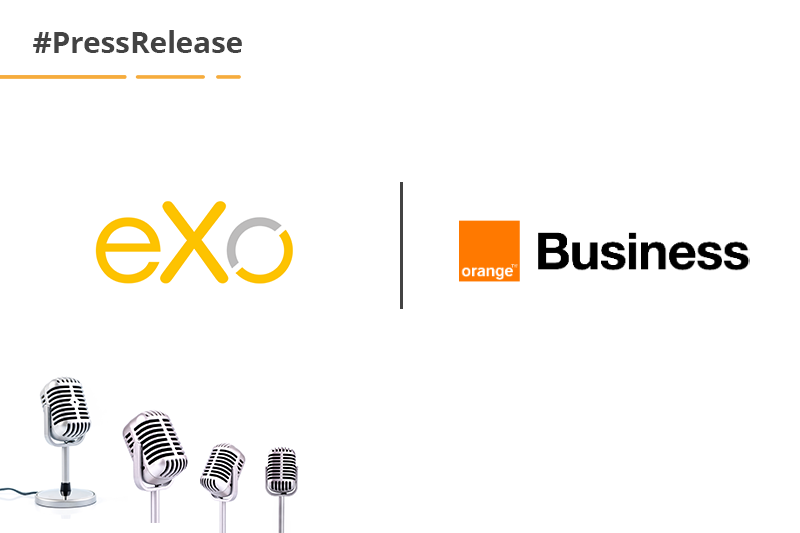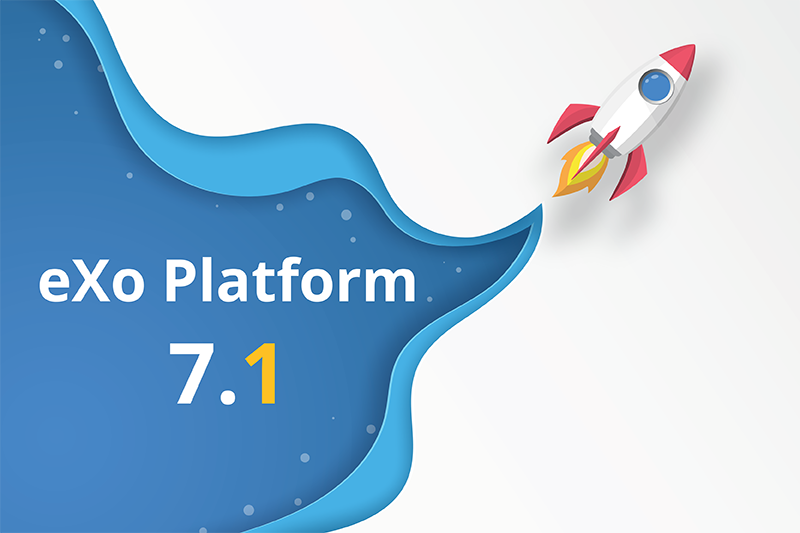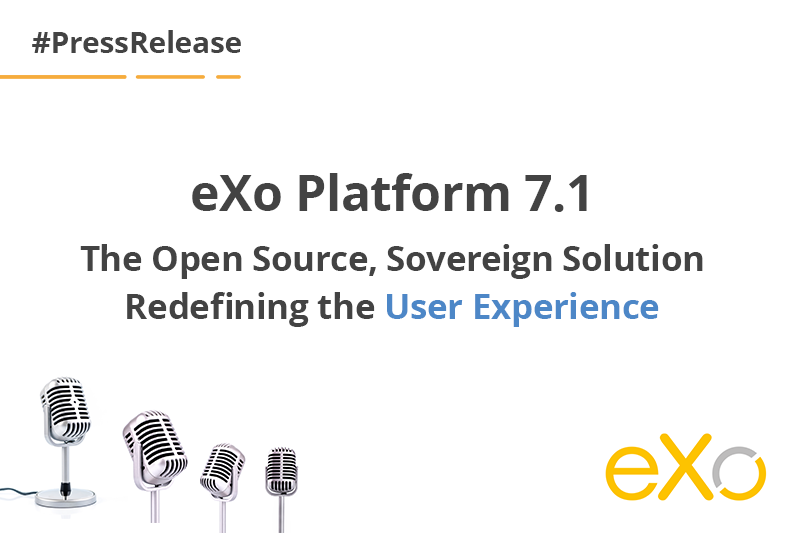- Fares Laroui
- June 23, 2021
What’s new on the task management application
Managing projects, tasks and workflows represent critical day-to day operations that require the adequate tools to be performed effectively. Throughout our major releases, we have always aimed at facilitating and streamlining the project management process through a built-in tasks management application.
Following the events of the recent Covid-19 pandemic and the eventual rise of remote working, new challenges have emerged. Employees mostly worked from home which meant that they needed (and especially expected) to plan and run their projects from distance within a holistic and fully integrated digital workplace.
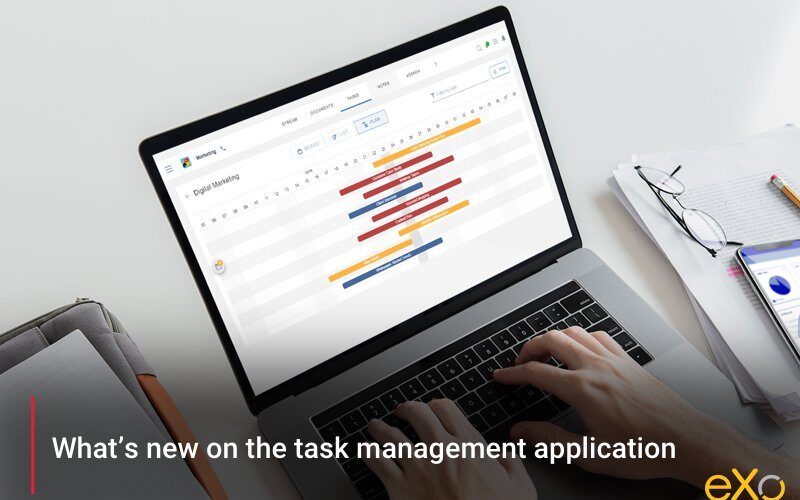
Content
As a result, our feature teams decided to perform an overhaul to the existing application in terms of both user experience and design, integration with other eXo Platform applications as well as the addition of multiple new features. We did cover all of these improvements (currently available on eXo Platform 6.1) in a previous blog post.
In the last couple of months, the new tasks management application has been widely adopted by exoers,, community members and clients. This initial phase helped our feature teams gather valuable feedback from end users and plan further improvements accordingly.
For this blog post, we are going to walk through the couple of additions we plan to include in our upcoming release eXo Platform 6.2.
Now without further ado, let’s discover the new changes.
1. A host of UX and UI upgrades
As the new tasks management application has been available for the last couple of months, we have been able to study usage patterns and pinpoint a couple of areas that needed to be addressed in order to provide an optimal experience.
Interactive board and list views
The project board and list views have been reworked in terms of UX and UI. The main focus has been placed on usability, accessibility and, of course, design. For example, task cards UI in the project board view have been enhanced making them lighter and interactive with clear Assignee and Coworkers displays. Additionally, task cards can be moved freely through a simple drag and drop along multiple status.
The project list view has also undergone similar changes. The display of relevant information such as the task status, assignee, coworkers and due dates has been improved making information easily reachable. Additionally, drag and drop is also possible within this view with users able to move tasks with ease without having to perform changes manually.
Informative task drawers
As an important component of the task creation and management process, tasks drawers need to be easy to access and navigate. All the important information especially comments and changes, have to be within reach. For this reason, we have decided to slightly change the layout in order to put this information forward. As an integral part of the ecommerce order management system, the task drawers have been designed to ensure easy access and navigation, allowing users to quickly view and manage important information such as comments, changes, and updates related to each task.
For example, to view all task’s history changes, You can simply click on the last action done in the task, just below the task title. The process is more or less similar with comments. You don’t have to scroll all the way down the task drawer to reach the latest comments, you can simply click on “View all comments” and you will land on a dedicated drawer that contains all the tasks’ comments.
Documents attachement
We have added the possibility to attach various types of documents. You can easily include documents (by a simple upload or a drag and drop) directly within the task itself without having to share links. This way, you can guarantee that all project participants have access to the tasks’ documents thus limiting the time spent locating information.
Shared labels
Labels represent a convenient and effective way to classify projects and tasks. Within the previous versions of the tasks application, labels have always been limited to individual.users. This means that when a given user personally labels his/her tasks, this doesn’t affect other users as they don’t have access to the labels.
For this upcoming release, our teams have bet on shared labels in an attempt to foster collaboration and increase team cohesion. With this new addition, it is possible to create, edit, associate colors and share labels with all the project participants and members.
Instant feedback with notifications
Last but not least, some UX and UI elements such as alert messages have been included. This way, each performed action such as editing a project or task initiates an instant feedback. This helps in minimizing any confusion or errors and makes the experience using the application more responsive and informative.
2. Gantt view
In our quest to help users easily create, schedule and organize their projects and tasks, we have decided to introduce a new Gantt view. The latter has been widely requested by both our clients and community members looking to build on the existing capabilities of the tasks management application and, of course, make the whole process easier to manage.
Gantt charts according to Wikipedia are “a type of bar charts that illustrate a project schedule and show the dependency relationships between activities and current schedule status.” To put it simply, think of Gantt charts as a timeline template that portrays the progression of a given project over a predefined period of time. For a more detailed overview on the Gantt chart, check out Gantt Charts Explained.
Gantt charts represent a convenient way to streamline the planning process, prevent resource overload and keep track of tasks and activities as it presents the progress within a time scale. This gives you an overall view of when tasks begin and end, the length of each task as well as when they overlap and for how long.
When it comes to creating tasks and including them within the Gantt view, the process is similar to creating regular tasks. All you have to do is click on “Add task”. A drawer will appear containing all the relevant fields that you have to fill. In case start and end dates are not specified, a notification of unscheduled tasks will be displayed on the left of the Gantt chart. Clicking on it, you will land on a drawer with the list of the tasks yet to be scheduled.
The Gantt view is interactive and easy to navigate. Tasks are portrayed by bars. By hovering your cursor on each task, you will have detailed information about the start and end dates, the progress status and the number of sub tasks. If you would like to change some of the tasks’ information, you can freely move tasks within the timeline or click on a specific task.
The new tasks management application will be available in our upcoming release eXo Platform 6.2 expected for later this year. Until then, we encourage you to test the existing tasks management application and provide your feedback here.
If you would like to know more about our latest news and upcoming releases make sure to visit the roadmap and take the blog tour. To see eXo Platform in action, we invite you to contact us and book a demo with our expert consultants.
eXo Platform 6 Free Datasheet
Download the eXo Platform 6 Datasheet and
discover all the features and benefits
discover all the features and benefits
- Tags: eXo
5/5 - (16 votes)
I am a product marketing specialist at eXo. My role is to assist marketing and sales teams in their operations and present our digital workplace solution to the world. I mainly blog about the latest tech trends, digital transformation, internal communication and how to navigate through eXo Platform.
Related posts
- All
- eXo
- Digital workplace
- Employee engagement
- Open source
- Future of work
- Internal communication
- Collaboration
- News
- intranet
- workplace
- Knowledge management
- Employee experience
- Employee productivity
- onboarding
- Employee recognition
- Change management
- Cartoon
- Digital transformation
- Infographic
- Remote work
- Industry trends
- Product News
- Thought leadership
- Tips & Tricks
- Tutorial
- Uncategorized
Leave a Reply
( Your e-mail address will not be published)
Connexion
0 Comments
Commentaires en ligne
Afficher tous les commentaires