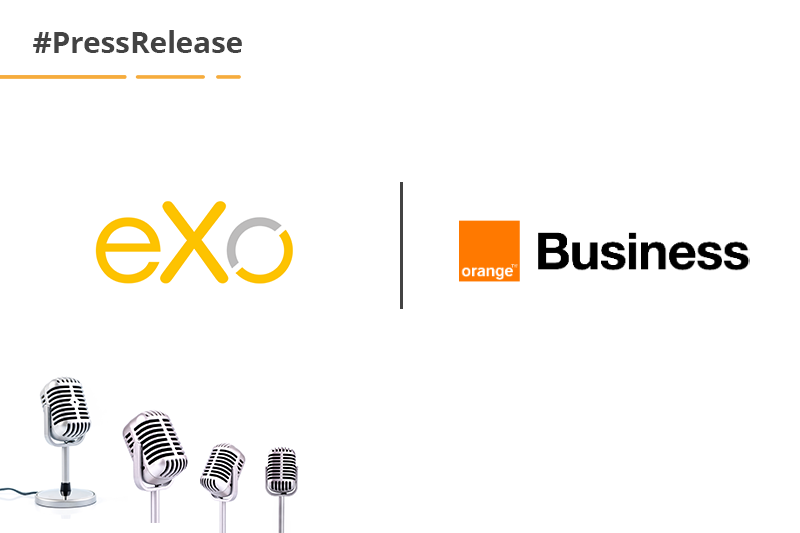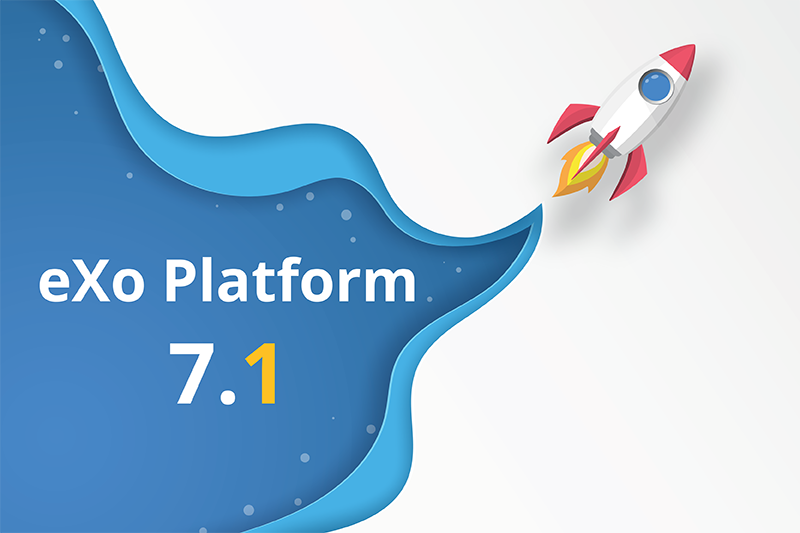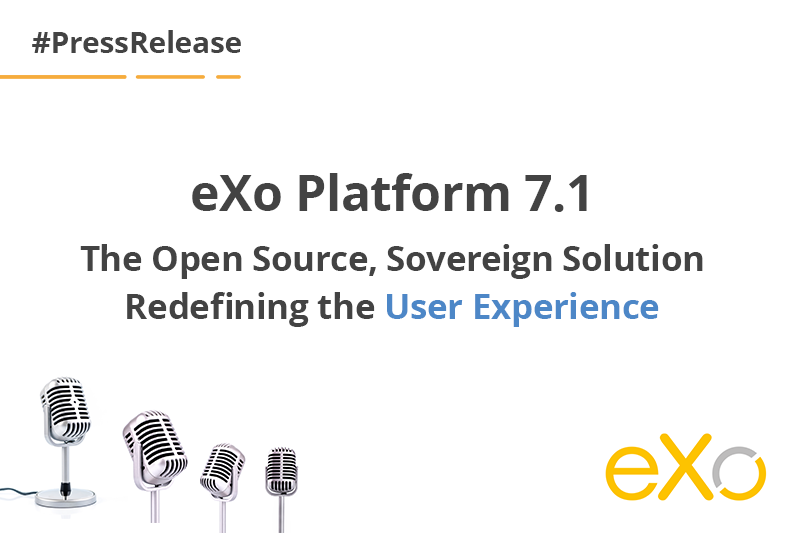Platform sneak peek: The wiki editor
Enterprise wiki has been a major feature of eXo Platform’s previous releases. With each major version, we have tried to bring a number of improvements to enhance the user experience and meet the growing demands of eXo Platform users.
In this blog post we will take a look at the new wiki editor, what has changed, and why we have decided to make the upgrade.
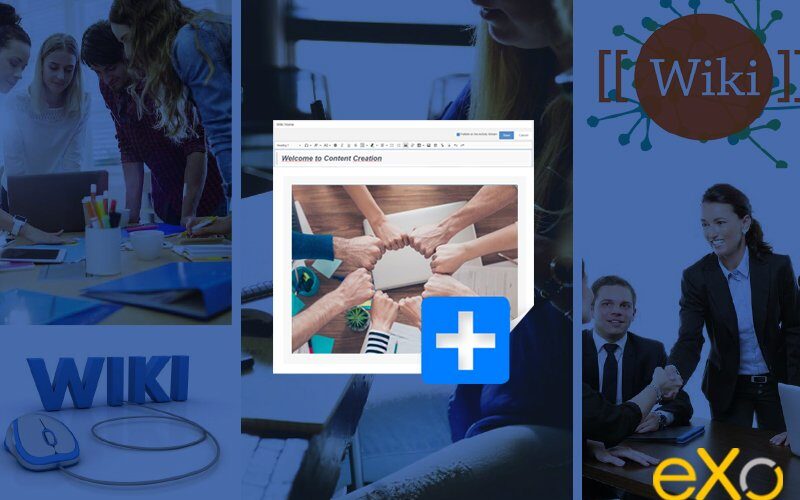
Content
1. Enterprise Wiki in a nutshell
Enterprise wikis are the cornerstone of any digital workplace solution. This functionality can be used in various ways, including but not limited to: knowledge management, conveying information such as guidelines and policies, encouraging open participation and the exchange of expertise, onboarding, and managing teams.
Wikis contain a host of features, such as a rich text editor, the ability to add graphs and visuals, various templates adapted to each business function, and social features allowing users to interact with content via likes, comments, and shares.
2. Why we decided to upgrade the wiki editor
In our quest to revamp the wiki function and make it easy to integrate with the modern frameworks we are now using, we decided to upgrade the wiki editor to the latest version of CKEditor (CKEditor 5).
This decision was also the result of clients and community members requesting a more flexible and user-friendly wiki that would help them to easily create, share, and edit wikis.
3. What has changed?
The UI and UX were ditched in favor of a simpler, more responsive WYSIWYG design. The screenshot below shows the difference between the old and new text editors.


There is a new look and feel to the toolbar. Editing options are clear when scrolling down the page, which prevents confusion and enhances the user experience. The source editor has also been replaced by the WYSIWYG editor.
Additionally, various actions such as inserting images, links, tables and visuals can be performed with a single click, with no complex dialog forms.
- Insert an image: with the old text editor, you had to deal with multiple dialog boxes and manually select the size of the image. This process has been simplified. All you have to do is select the image icon and choose one from your computer. You can also directly drag and drop the image. Once the image is uploaded, you can select its size and alignment within the document and add an alt text.
- Adding links has been made easy. A multitude of options such as “add link to a wiki, file, web page and email address” have been replaced by a simple box in which you can add the URL.
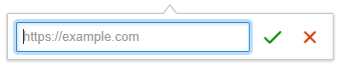
- Create tables: with the new text editor, you can create and edit tables by selecting the squares to indicate the number of columns and rows, without having to fill a pop-up.
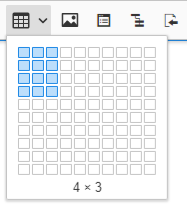
- Quotes: you can highlight a text or add a source through quotes. This is a new feature that wasn’t available in the old text editor.

- Insert code blocks: You can add and edit code blocks in a specific programming language such as JAVA or CSS by clicking on the code icon or selecting a language from the drop-down menu. Previously this involved a number of steps as you had to complete the “insert code” form.
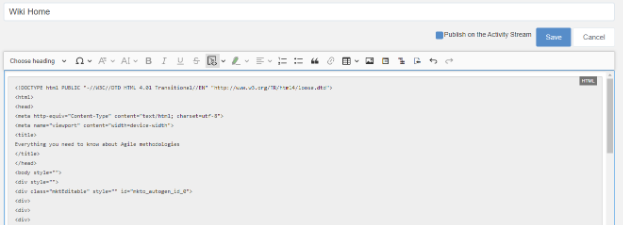
- Auto-formatting: a number of styles are available to apply lists, headings, and styles such as a note, warning, etc
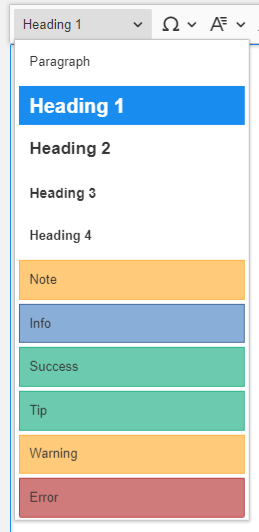
- Insert table of contents: you can insert a ToC directly from the toolbar.
- Insert children pages: include a list of subpages by selecting the “insert children” button.
- Include wiki pages: other wiki pages can be added by clicking on the “include page” button on the toolbar.
It is also worth noting that some features of the current wiki editor will not be present in the new version, such as Typewriter text and macros.
Starting with our next release, eXo Platform 6, there will be no personal wikis. Additionally, the wiki will be available as an add-on which requires a specific installation. Once installed, the add-on can be found under the “notes” name in the app centre or space templates.
If you would like to know more about the new text editor, be sure to visit our documentation.
eXo Platform 6 Free Datasheet
Download the eXo Platform 6 Datasheet and
discover all the features and benefits
discover all the features and benefits
- Tags: eXo
5/5 - (1 vote)
I am a product marketing specialist at eXo. My role is to assist marketing and sales teams in their operations and present our digital workplace solution to the world. I mainly blog about the latest tech trends, digital transformation, internal communication and how to navigate through eXo Platform.
Related posts
- All
- eXo
- Digital workplace
- Employee engagement
- Open source
- Future of work
- Internal communication
- Collaboration
- News
- intranet
- workplace
- Knowledge management
- Employee experience
- Employee productivity
- onboarding
- Employee recognition
- Change management
- Cartoon
- Digital transformation
- Infographic
- Remote work
- Industry trends
- Product News
- Thought leadership
- Tips & Tricks
- Tutorial
- Uncategorized
Leave a Reply
( Your e-mail address will not be published)
Connexion
0 Comments
Commentaires en ligne
Afficher tous les commentaires