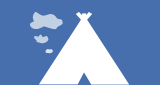Managing notifications with eXo Platform
How many times a day do you check your phone to see if someone liked your post on social media or your boss sent you an email? You probably lost count. The applications we use every day for personal or professional use are available on the many devices we own. This means we can stay updated on the latest news and activities whenever as long as the app we are using has the right notifications settings.
In this blog post, we will explore the notifications system within eXo Platform and discuss how to set up and manage your notifications.
Managing notifications
eXo Platform users are provided with a notification system that allows them to stay up-to-date with the latest activities within the platform. Three notification types are available: on-site, mobile push and email.
On-site
As its name implies, on-site notifications allow you to be notified in real time without the need to refresh the page. Whether someone sends you a message, mentions you in a post or comments on and likes one of your posts, the activity will be pushed instantly into the notifications menu. A notification icon will be displayed on the top bar showing the number of activities.

By clicking on the icon, you can check your notifications starting with the most recent ones, select “view all” to get a holistic view of your activities or “mark all as read” to change all messages on the menu to the read status.
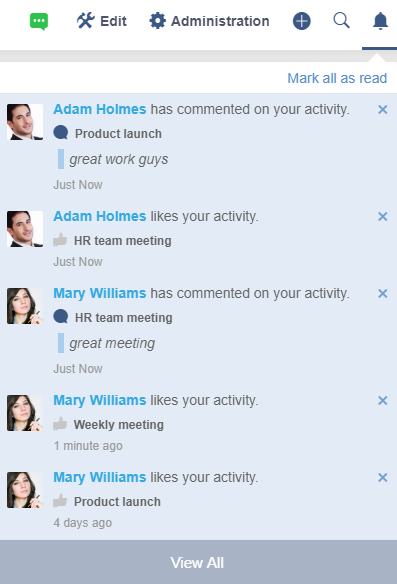
Mobile push
A mobile push is a real-time notification that pops up instantly on mobile devices running iOS and Android. This notification is triggered when an action is taken on the platform. Once you open your mobile device, you can see the notification with the same content as the on-site notification along with the eXo logo and the receipt time. Clicking on it opens the activity.
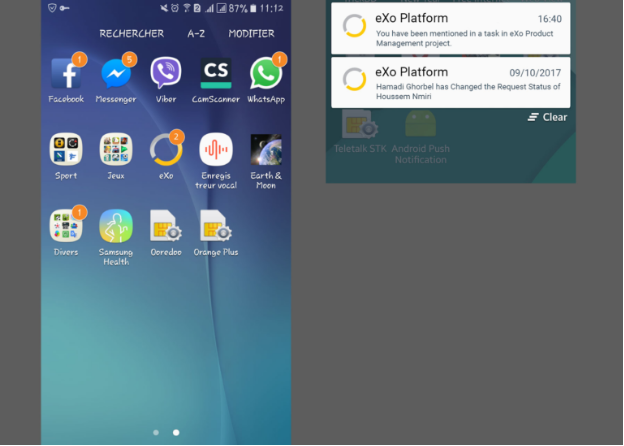
You may choose to be notified via email by enabling email notifications on the notifications menu. Two types of emails are available:
- A notification email containing the activity or event you wish to be notified of. For example, whenever someone likes or comments on a post, you will instantly receive an email containing the activity.
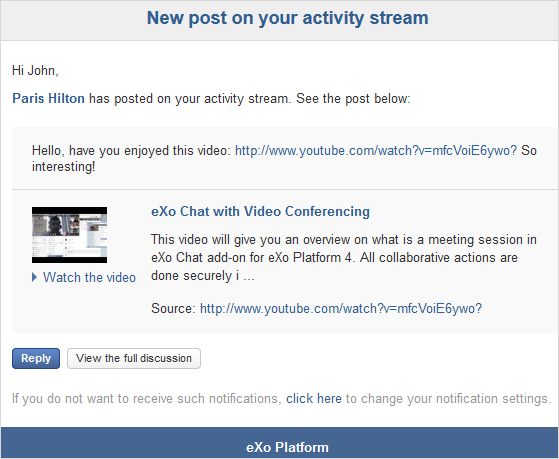
- A digest email collects notifications from a specific period. You can choose to receive daily or weekly digest emails or to not receive any emails.
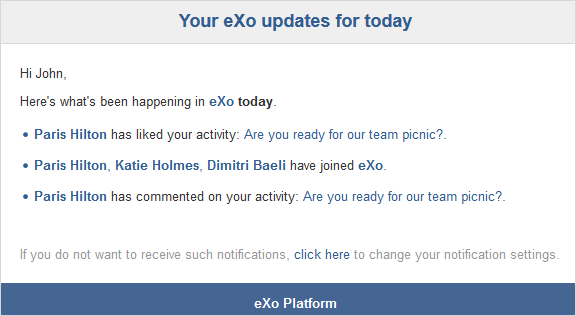
Notification settings
You have the ability to choose the most convenient way to be notified by changing your notification settings. To do that, select “My notifications” from the drop-down menu; you will then be redirected to the notification settings page.
At the top of the page, you will find the three notification types. Click on each type to enable or disable notifications.
![]()
You may also personalize your notifications based on activities and events. For example, you may choose to be notified via on-site and mobile push notifications for activities like mentions or comments and via email notifications for activities like posts on a space.
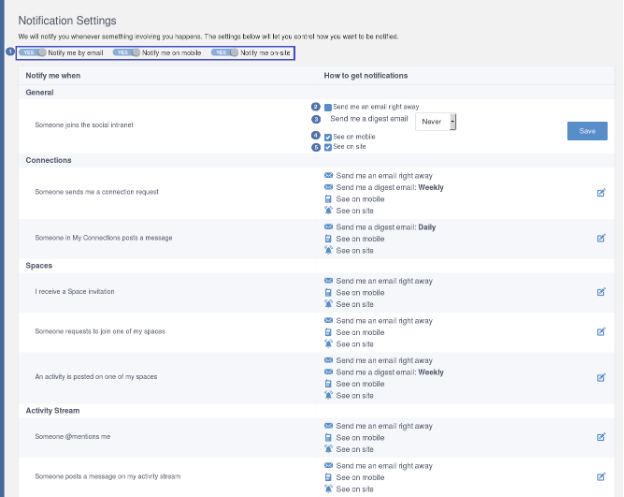
Providing our customers with real-time communication and collaboration is our main priority and vision here at eXo. Notifications represent an important pillar of this vision because they make communication instant and working on projects easier. We are continuously innovating and planning new upgrades to provide our clients a complete solution capable of meeting their growing demands. Follow our blog to stay up-to-date with new developments, and join our community to try out different features.