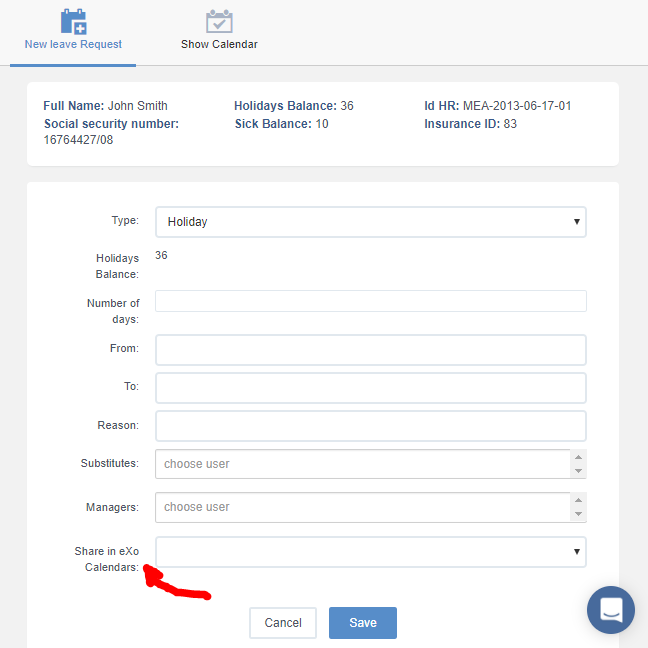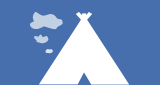5 Ways to use Calendars in eXo Platform
Calendars are an old and common way to organize events at work. Their use today extends beyond mere personal agendas for getting organized typically regarding things that involve meetings with other people inside and outside of the organization. It also covers things like organizing collaborative team activities, company events, project and task management, and more.
For this reason, organizations have been looking for ways to fully embed their collaborative calendar experience into their collaborative company intranet experience. This helps them improve access and visibility as well as contextually enable discussion and engagement around calendar events to better serve collaboration.
With the above in mind, eXo Platform natively provides a calendar module fit to serve that purpose if needed. Here are the current five most common ways for using the calendar application built into eXo Platform.
1. Personal calendars
Each user gets a private personal calendar where he can schedule events such as meetings with other members of the intranet or people outside of the organization.
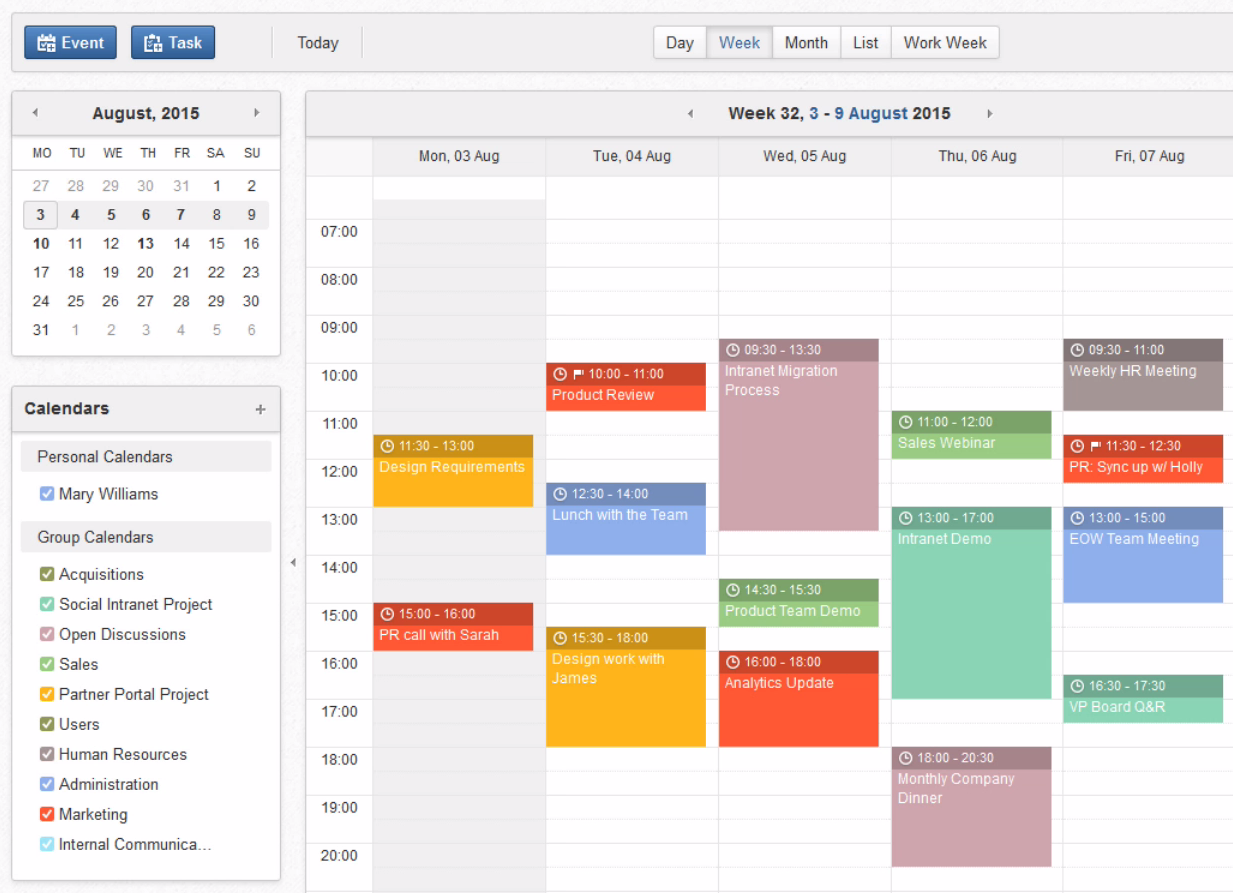
When scheduling a calendar event, the user can specify basic information such as date/time, description and location. He can also optionally manage other things, such as file attachments, reminder settings, additional participants, invitation message, and more.
One neat feature is the “schedule” tab in the event creation wizard. This tab shows the user his own availability and that of any participants added to the event he is creating during the selected date/time, allowing him to adjust them quickly if necessary before saving the event to his personal calendar and to that of the people he invited.
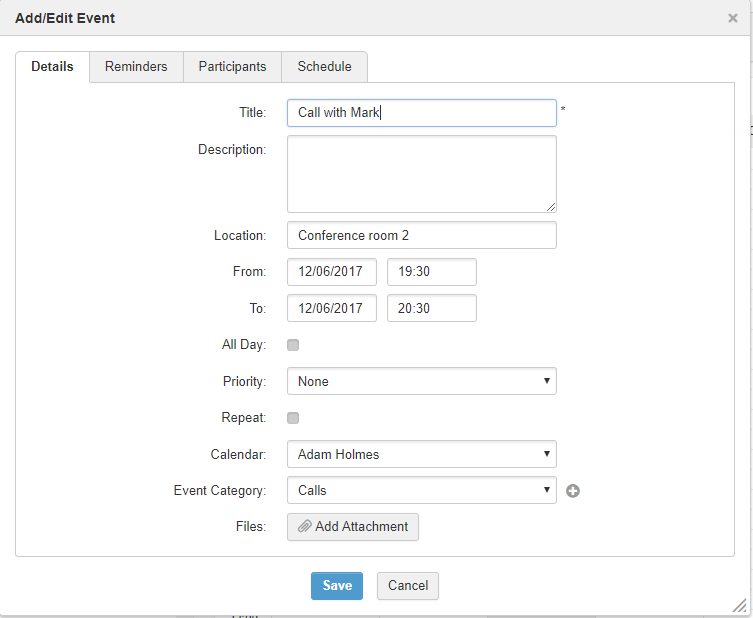 Personal calendars can also be shared with other people or groups/roles in the organization. Adding someone to the list people/groups you are sharing your calendar with allows them to view when they want to. Checking the “Edit Permission” box would also allow them to edit your personal calendar events.
Personal calendars can also be shared with other people or groups/roles in the organization. Adding someone to the list people/groups you are sharing your calendar with allows them to view when they want to. Checking the “Edit Permission” box would also allow them to edit your personal calendar events.
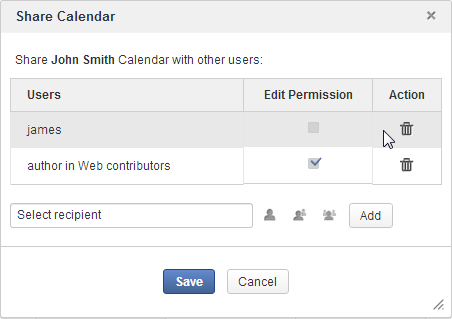
2. Team calendars
Shared calendars are also provided to allow teams to manage events such as recurring team meetings within one shared location.
When you set up a team space in eXo Platform, the space gets its own set of collaborative applications. One of these applications is the space calendar which can effectively act as the team’s shared event agenda.
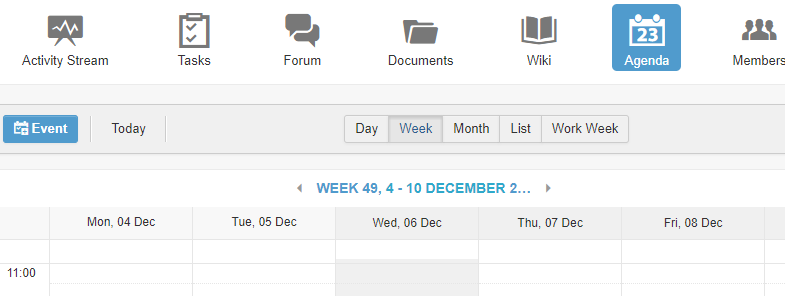 Team calendars can also be created manually within the calendar application if you do not want them to be associated with an entire space.
Team calendars can also be created manually within the calendar application if you do not want them to be associated with an entire space.
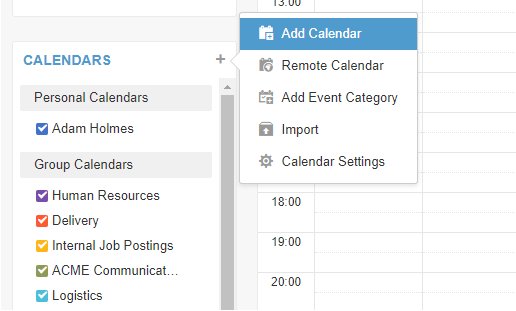
All group calendars that you’re involved in are then displayed to you in your general calendar interface right below your personal calendars. You can color code them and choose to display them or not on your federated calendar app interface.

Scheduling a new team event inside the team space’s calendar automatically publishes a post in the space’s activity stream for team members to see and interact with. This also triggers a notification sent out to team members using the platform’s notification system, ensuring that they don’t miss being informed about this event.
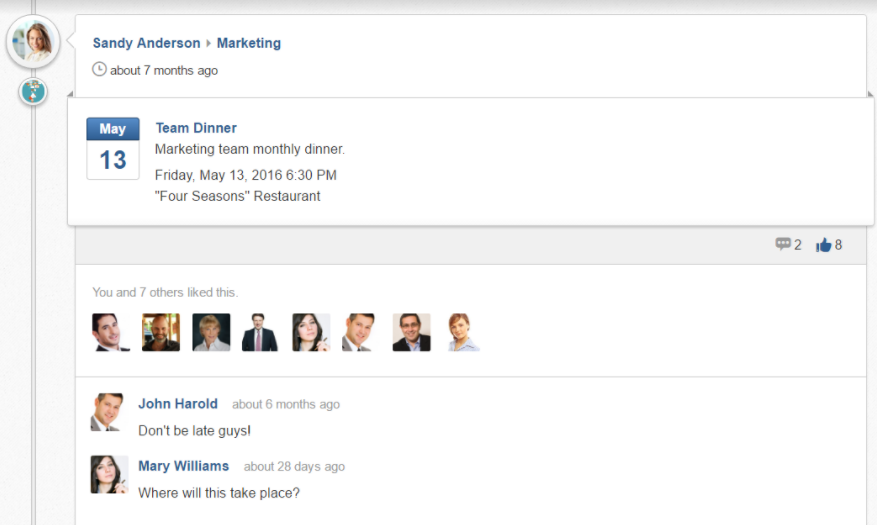
3. Corporate event calendars
Someone like an internal communications manager who is in charge of organizing and/or publishing announcements about upcoming company events might find this tool useful.
A calendar accessible to several or all groups of users in the company can be created and managed by one or several such persons.
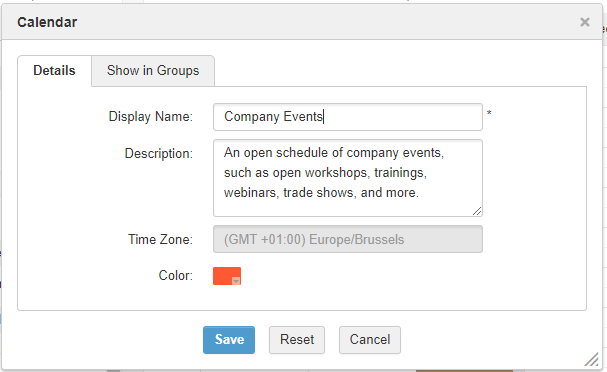
It can then be used to schedule calendar events associated with these company-wide activities. This ensures that your articles and publications around company events are also accompanied by actual calendar events that people can track on their personal calendar interface.
4. Overlaying tasks in the calendar
The platform comes with a dedicated task management module. It lets you create projects and then manage tasks inside those projects. You can find a nice article here on how this feature can help users and teams get things done.
When it comes to task lists, be they personal or shared, everyone deals with the need to prioritize and the need to deal with tasks that seem to stall forever. Giving tasks a definite place in the dimension of time helps concretize them, helps you be realistic about the number of tasks that can be done, avoid overlapping tasks, and hopefully get them done and check them off the list.
For this reason, you will find advice on placing tasks on a calendar instead of just a ToDo list.
One feature designed with this in mind is the ability to enable calendar integration of a project and the tasks created within it.
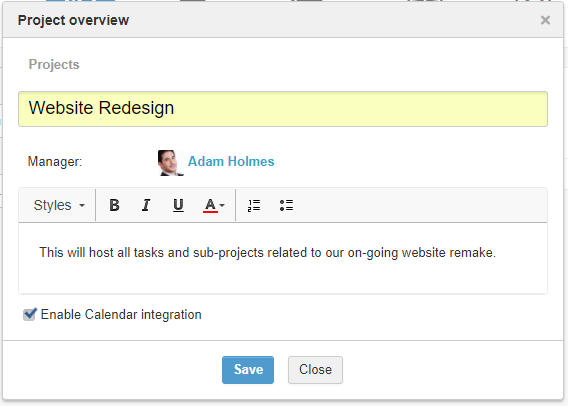
Only tasks for which you plan the work by selecting a start and end date will be overlayed accordingly on the tasks calendar within the calendar app.
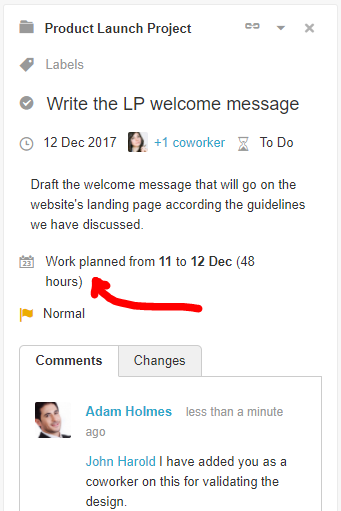
Each user would then start to see his planned tasks overlayed on his calendar within his calendar apps interface. This way, he can make sense of all of his different tasks combined (regardless of source) time-wise. He can also start to get a better sense for his real availability to do other things.
5. Room/resource booking & vacation calendars
Since it is possible to set up any personalized calendar, associate it with any group(s) of users and determine who can view and who can edit events in it, we sometimes see other use cases leveraging the calendar module in eXo Platform.
These additional scenarios typically include providing a simple way for users and teams to:
- Book meeting rooms or other resources (such as company vehicles) and see when they are being occupied or used by other members.
- Mark oneself as being on leave and see when other team members are out of office.
A useful widget like the one below can be displayed to users somewhere like on the homepage of their collaborative intranet. This type of widget would allow them to glance not only at the personal or shared meetings and events scheduled for the day, but also what resources are currently booked and what teammates are currently on leave.
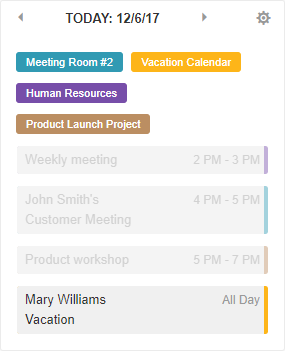
In addition to the above common use cases for the native eXo Platform Calendar application, eXo Platform developers can leverage its extensibility and APIs to build custom interactions between other business apps and eXo calendars, to build connectors with other 3rd party calendar systems (like this one), or when building new things on top of eXo Platform such as this custom-made leave request form: