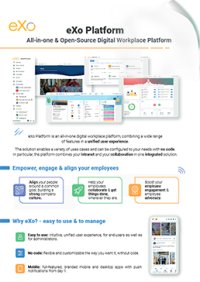

FREE DATASHEET
Download the eXo Platform Datasheet and discover all the features and benefits
This article is part of the “Sneak Peek” series and presents a new feature – public link download.
In a nutshell, the feature allows you to share files and folders outside of your organization, by sharing a public link with your recepient.
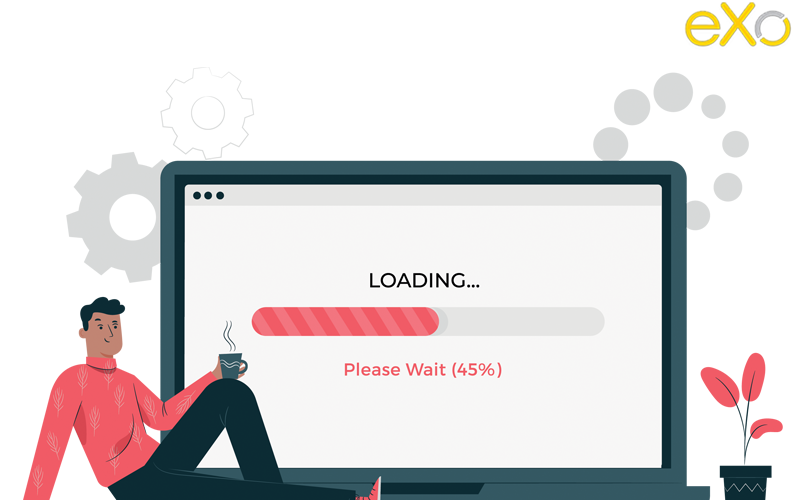
This feature complements the external user feature. The latter allows you to invite an external user to collaborate with you in a space for an extended period of time. The former helps you share information on an occasion.
The feature also comlements your email usage when sending heavy amounts of data. Indeed, you can use it regardless of the volume of data to be sent.
This useful feature has been requested by multiple clients. It has been in the works for a while, but we have been waiting on the documents management user experience revamp. Today, we are proud to announce that the feature is available and offers a great user experience, in line with the rest of the platform.
Public links can be created from your Manage Access option – at a document level and also at a folder level. To start simply click on the Manage Access action in the options and follow the steps. Don’t forget to click save to create the link.
Once the link is created you can copy it and send it to you recepient. The latter will access a page, featuring your colors and logo. The download will start automatically. If your link points to a folder, a .zip file respecting the folder structure will be automatically created before download.
You can secure your link through by creating a password. The option is available through the Manage Access drawer, in Public link options.
Communicate the password to your recepient separately. He will need to enter it in order to start the download.
Another useful option is to limit the link’s validity. You can select a specific expiration date or specify a validity period in days/weeks/months or years. Do not forget to click save to confirm the changes to your link’s options.
After the specified period, the link will not be accessible any longer.
Of course, not any user can create a public link to a document or a folder. The user needs to have the modifying permissions to the document/folder. If he has no permission to the document – he will not see it listed. If he has the viewing rights, he will see the document but will not have access to the Manage Access option and will not be able to modify the document’s visibility level.
By default, all members of the space
A document shared publicly can be visually identified through its visibility icon
In each space, the manager can check the space’s public links from the Recent (all documents) view, by sorting by Visibility. This will list all public links from the top down:
This feature is already available in eXo trial version. To try it, go to: https://trial.exoplatform.org/
We hope you enjoyed this article. Stay tuned as more product updates are coming soon!
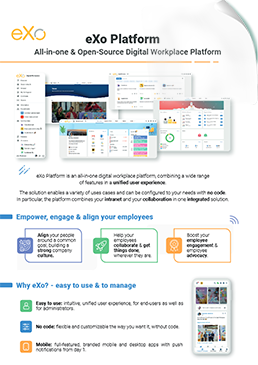
eXo Platform : The Open-Source
Digital Workplace Platform
Download the eXo Platform Datasheet and discover all the features and benefits
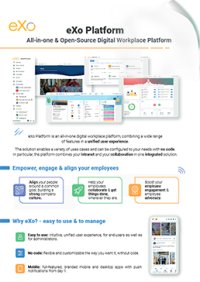

Download the eXo Platform Datasheet and discover all the features and benefits
( Your e-mail address will not be published)
I am the Chief Executive Officer of eXo Platform (the open source digital workplace platform), a company that I co-founded while in college and that I came back to after several years in the banking and consulting industry. I blog about modern work, about open-source and sovereignty issues. Occasionally, I also blog about my personal areas of interest, such as personal development, work–life balance, sustainability and gender equality.