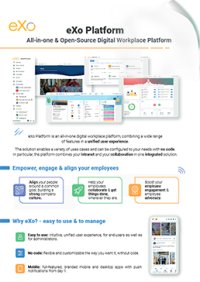

FREE DATASHEET
Download the eXo Platform Datasheet and discover all the features and benefits
This article is part of the “Sneak Peek” series and focuses on one of the many 6.5 capabilities and improvements – navigation management.
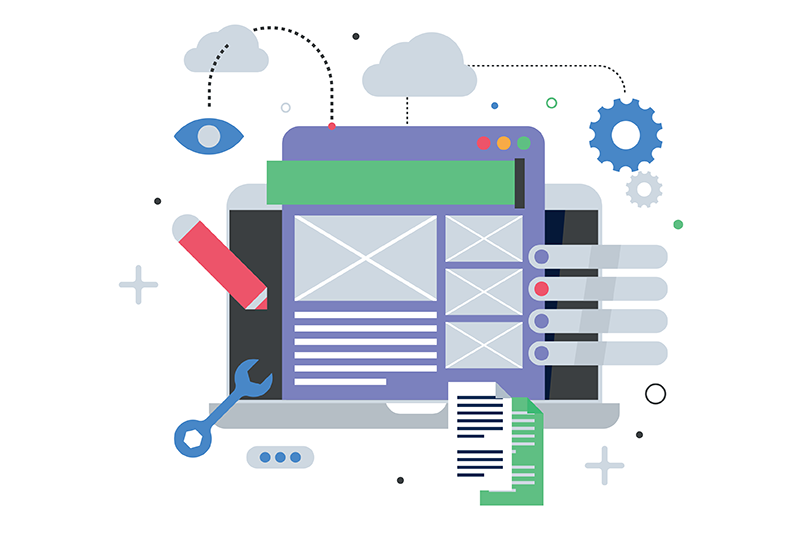
With the 6.5 version, eXo ships two main dynamic menus – a top menu and a left-hand burger menu.
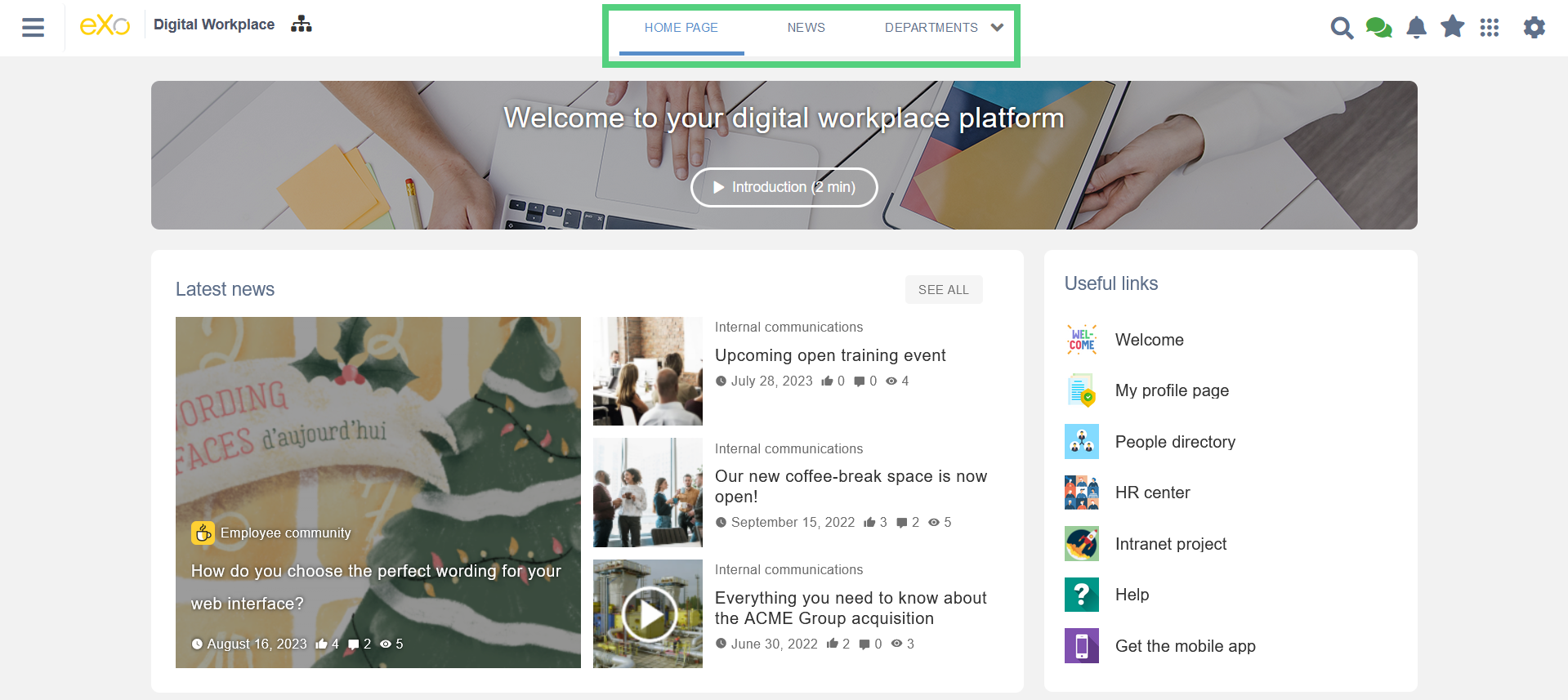
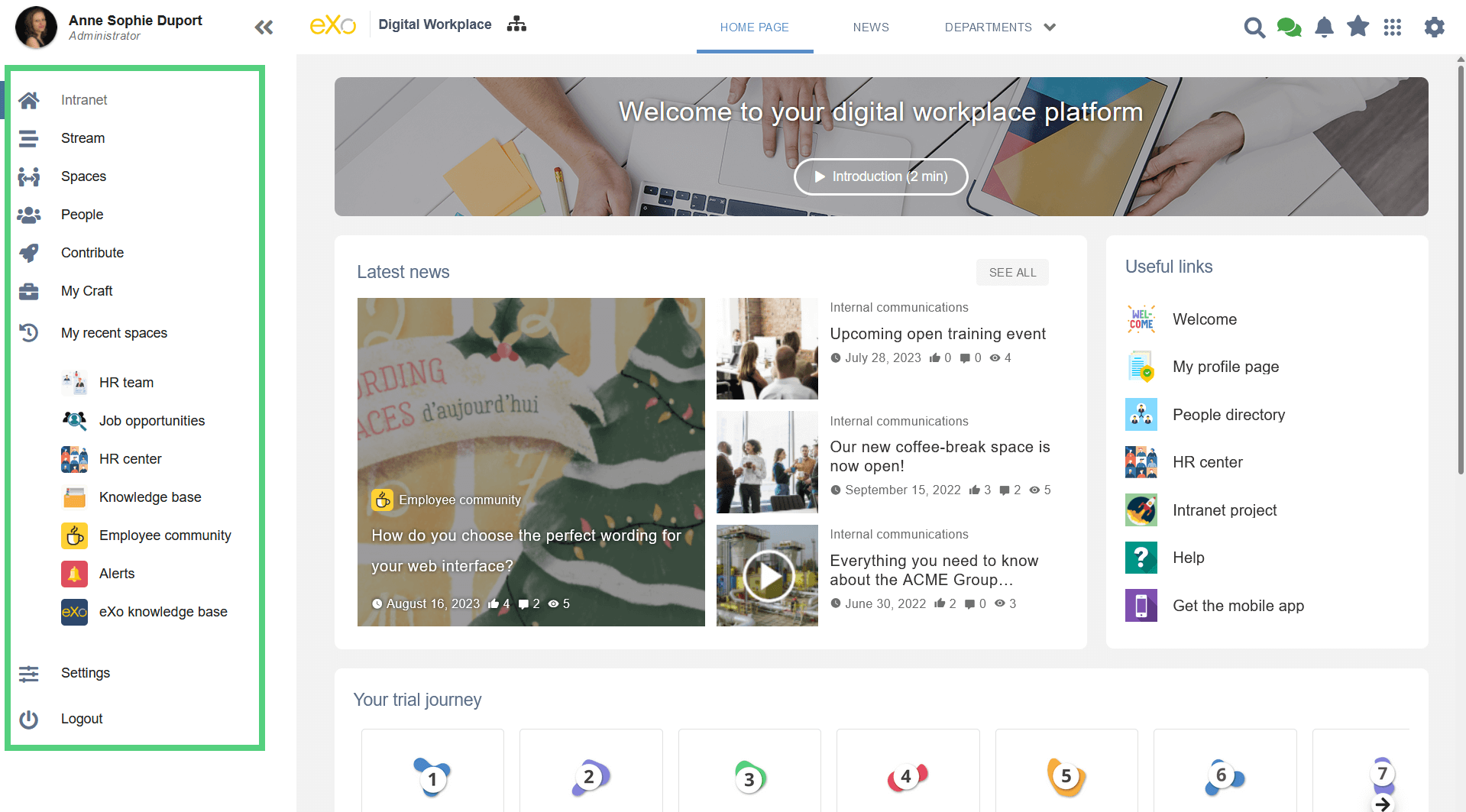
In some use-cases, only the top navigation may be used – stand alone website. In other cases, only the left-hand menu can be used – social network and community management.
Both menus are dynamic and easy to manage, without any specific training.
If you have administration privileges within a site or a space, you can create a new page. Administrators see a navigation button displayed in their top bar. The latter opens the site navigation in a drawer that can be extended in full screen.
Several actions are available from the … button. As per usual, the user is guided step by step.
First, it is possible to add a new node in the navigation, choose a display label and a display icon for the menu. It is also possible to hide the node (while you are working on it) and schedule its publication (handy for an event page, for instance).
The node can reference an internal page, an external link or will serve to assemble several other labels in a display category.
In the next step, it is possible to choose among existing pages or create a new page. Simply choose among the available models and the page will be created directly. You can then edit the page, adding content.
At any time, it is possible to edit the node and the page from the same menu :
In brief, every option that you need to edit your navigation or the pages in the navigation is available directly from the page and its navigation administration.
To supplement this main navigation possibilities, you can also build ad-hoc static menus inside your pages, thanks to several components such as the Links component. This is useful to highlight pages and resources :
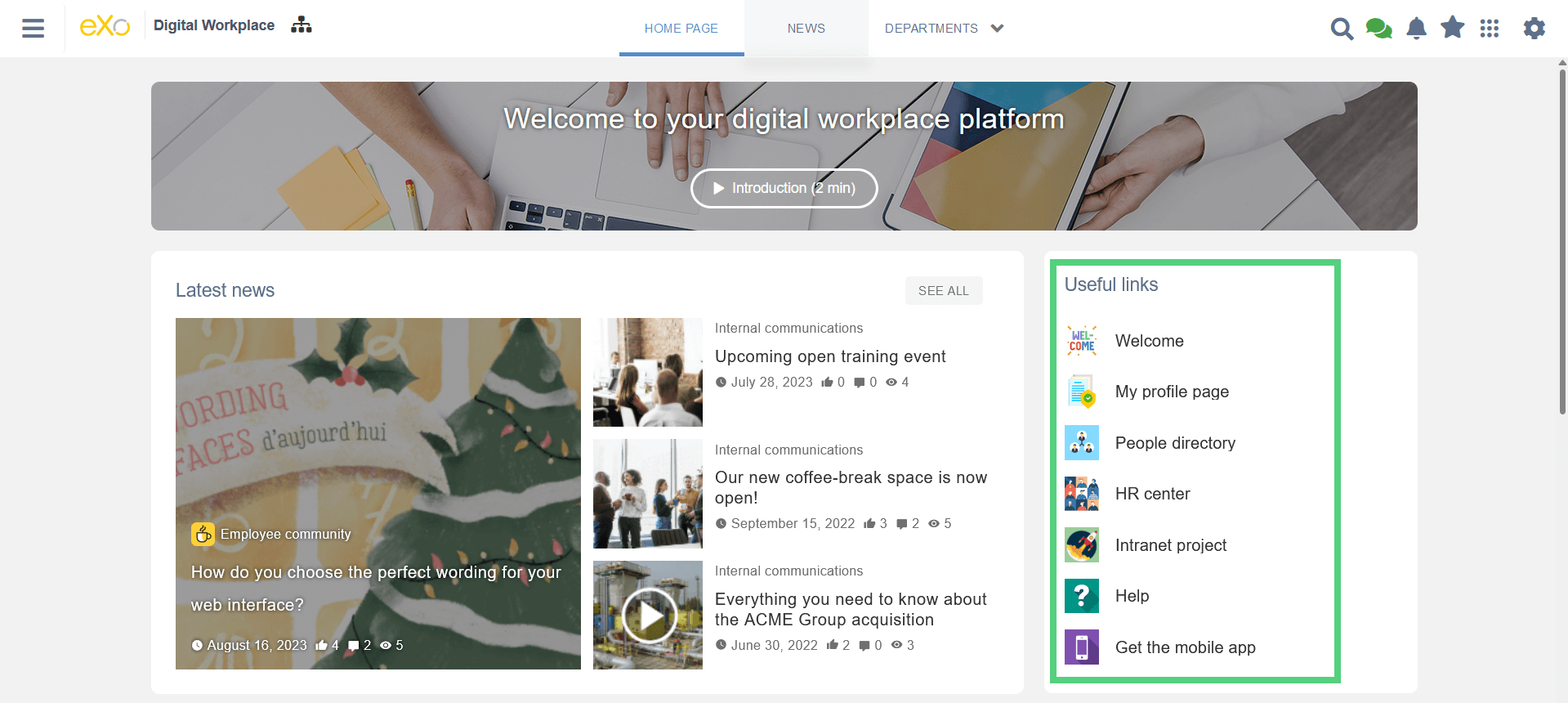
For ad-hoc websites, it is also possible to create visually different horizontal and vertical menus. For example a permanent vertical menu in the general administration site:
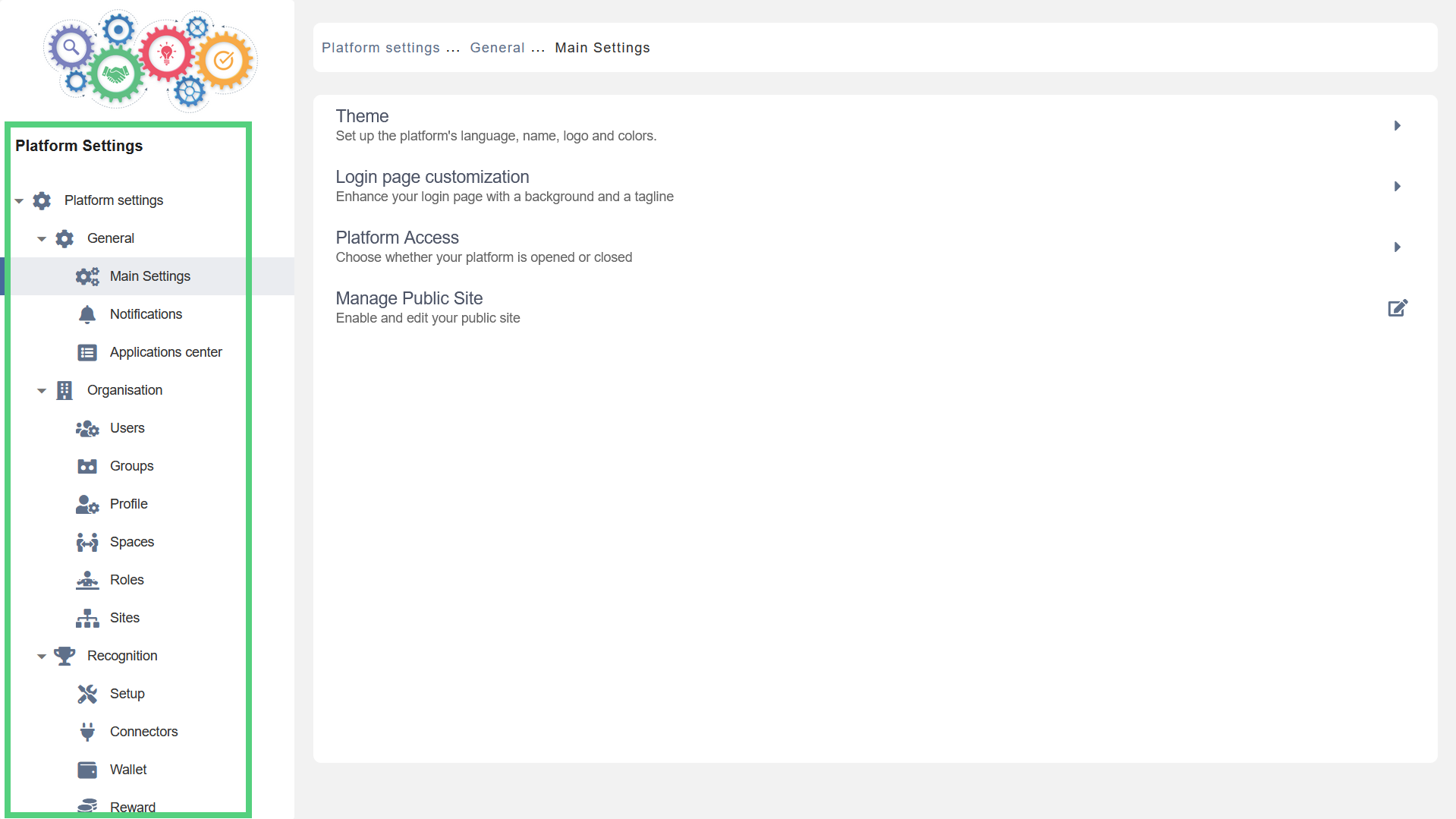
The platform is shiped with several prepackaged sites and pages, so that it be easier to configure and personalize, based on examples.
You can see the prepackaged sites/pages in our instant trial (link https://trial.exoplatform.org/portal. ), however you will not be able to play with the navigation with standard privileges.
To fully test the capability (create your site), you will need to install our community version on your servers or request a dedicated trial.
A reminder – we have recently reopened our community platform – the eXo Tribe. Please join to learn more about eXo but also possibliy to contirbute and get rewarded for your contributions!
We hope you enjoyed this article. Stay tuned as more product updates are coming soon!
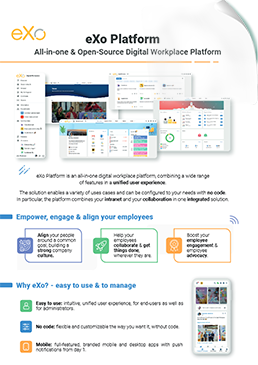
eXo Platform : The Open-Source
Digital Workplace Platform
Download the eXo Platform Datasheet and discover all the features and benefits
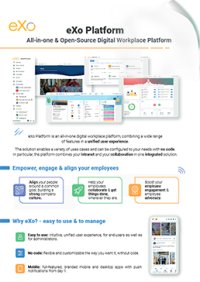

Download the eXo Platform Datasheet and discover all the features and benefits
( Your e-mail address will not be published)