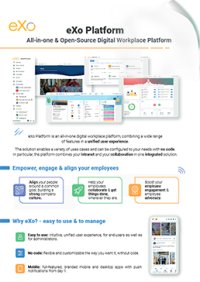

FREE DATASHEET
Download the eXo Platform Datasheet and discover all the features and benefits
Over these years, the nature of work has dramatically changed, where remote teams and hybrid work have become a norm in many organizations. In this landscape, staying connected, productive and organized may feel daunting. This is where the online collaboration tools come into play — meant to make your teams behaviors, conversation free-flowing and productivity achievable together remotely.

Such tools are not only convenient; in fact, for businesses that want to share the knowledge, streamline processes, and maintain flexibility as the world is digitally transforming faster than anyone could remember they are essential. They enable teams to overcome distance and collaborate seamlessly with everything from real-time editing and shared calendars, advanced task management to video calls.
Collaboration tools, when they burst upon the scene in the market world, did a great service. The ease and swiftness with which tasks could be completed became a testimony for many businesses to how technology served them greatly. But as the number of businesses using these kinds of tools increases, so does the flood that follows — a flood of software providers and developers looking to cash in on a trend.
These tools are more than just conveniences—they’re essential for businesses looking to share knowledge, optimize operations, and adapt to a fast-evolving digital world. From real-time editing and shared calendars to advanced task management and video calls, they empower teams to overcome distance and collaborate efficiently.
When collaboration tools intruded into the market, they did a great thing in the world of business. Many businesses could bear witness to the immense help that technology brought to them in terms of making tasks easier and faster to complete. However, with the increasing number of businesses using these tools, the market also becomes inundated with software providers and developers who want to ride the tide to make big money. Thus, this generated very fierce competition among the producers of collaboration tools.
For the client, it could mean a lot of confusion and a feast over a swollen market with lots of choices but fewer quality products. This is the reason why, before deciding on what to purchase, a client must be well informed on at least the basics of collaboration tools.
Otherwise, they might end up using a program that is not relevant to their needs at all. Thus, this aims to help clients figure out which specific collaboration features they need and how these features must be implemented so that they would serve their purpose well.
With so many options out there, choosing the right tool for your team can be tricky. To simplify your decision, we’ve compiled a list of the top 10 online collaboration tools. These solutions cover everything from document creation to project management and have been selected based on ease of use, functionality, and impact on modern workflows.
Whether you’re a startup, a growing business, or a global enterprise, these tools can transform how you work. Let’s explore the best options for fostering seamless collaboration and driving success in today’s connected world!
When choosing a collaboration tool, it’s important to consider the features that make teamwork more efficient, communication seamless, and workflows organized. Here are the key features every effective collaboration tool should offer:
A great collaboration tool balances these features to improve productivity and foster teamwork, making it an indispensable asset for modern organizations.
Selecting the right collaboration tool for your team can be daunting with so many options on the market. Here are some key factors to consider:
Choose software with an intuitive interface that doesn’t require extensive training. Teams should be able to onboard quickly and start working efficiently.
Consider the tools and integrations your team needs. For example, project management, file sharing, messaging, video conferencing, and customization options can be vital.
Make sure the platform can grow with your team and handle increasing users and data without compromising performance.
Look for platforms that prioritize data protection, offering features like encryption and adherence to compliance standards (e.g., GDPR, HIPAA).
Evaluate whether the tool fits your budget and offers value for money with its pricing plans.
Your collaboration software should integrate seamlessly with existing tools like CRMs, document management systems, or cloud storage platforms.
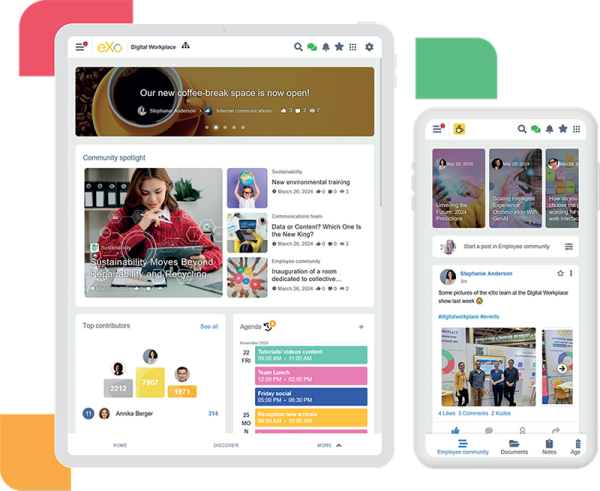
eXo Platform is an open-source digital workplace solution designed to enhance collaboration and communication within organizations. It combines project management, social intranet features, and customizable workflows in one user-friendly interface
eXo Platform stands out as a powerful collaboration tool, offering a seamless blend of communication, project management, and knowledge sharing. Its ability to adapt to diverse team needs, combined with its user-friendly design, makes it an excellent choice for fostering productivity and engagement in any workplace. Moreover, being an open-source platform provides significant advantages such as cost-effectiveness, enhanced security through community-driven audits and improvements, and greater control over data and customization.
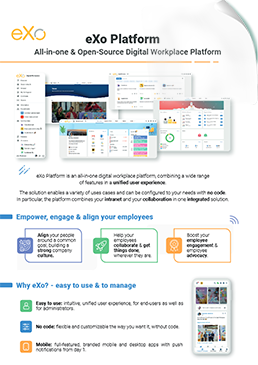
eXo Platform : The Open-Source
Digital Workplace Platform
Download the eXo Platform Datasheet and discover all the features and benefits
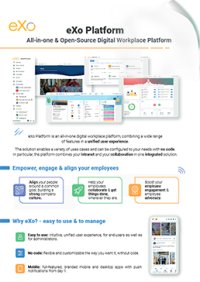

Download the eXo Platform Datasheet and discover all the features and benefits
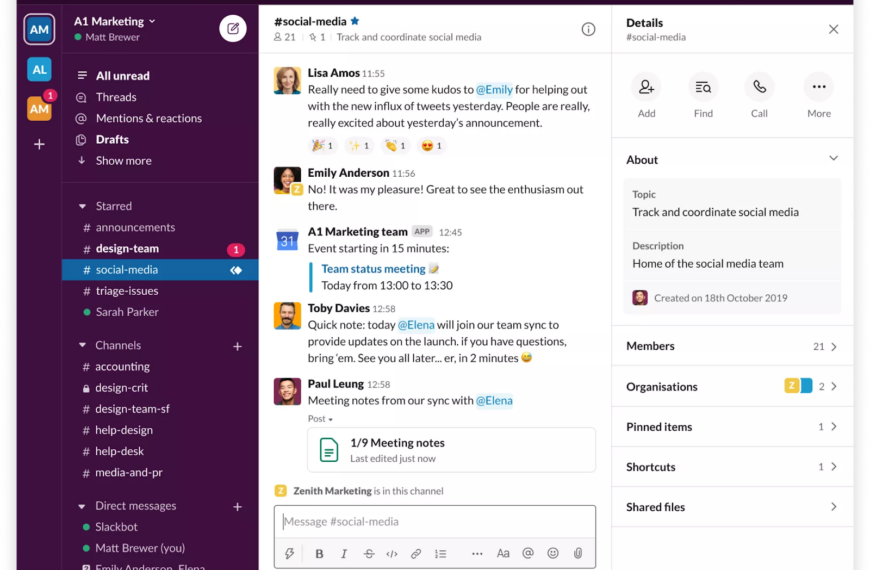
Slack is a widely popular messaging app known for its real-time communication capabilities. It’s ideal for quick chats, file sharing, and integration with other tools.
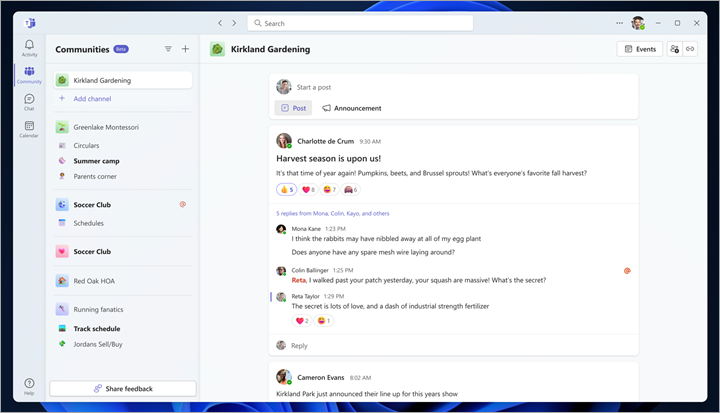
Microsoft Teams is a comprehensive collaboration platform that combines chat, video conferencing, file storage, and integration with Microsoft 365 applications. Designed to enhance teamwork and communication, Teams is widely adopted by organizations looking to streamline their workflows and foster a collaborative environment.
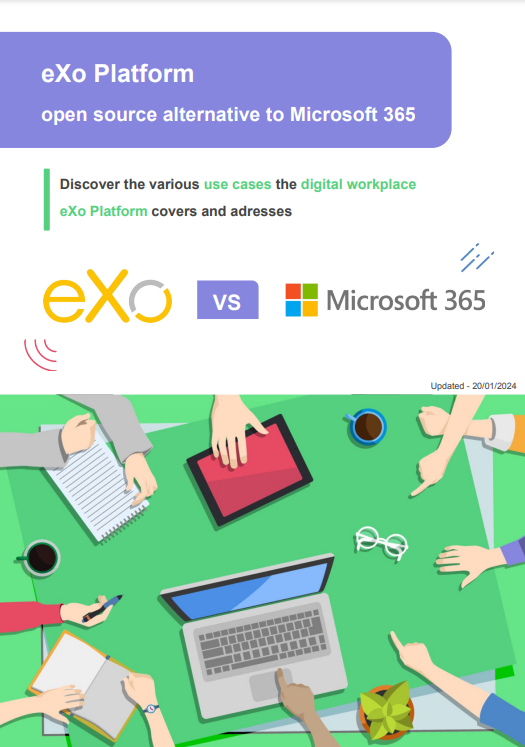
Open Source Alternative to Microsoft 365
Empower your organization with eXo Platform to break free from Microsoft dependencies and enhance collaboration with innovative solutions
Open Source Alternative to Microsoft 365
Empower your organization with eXo Platform to break free from Microsoft dependencies and enhance collaboration with innovative solutions
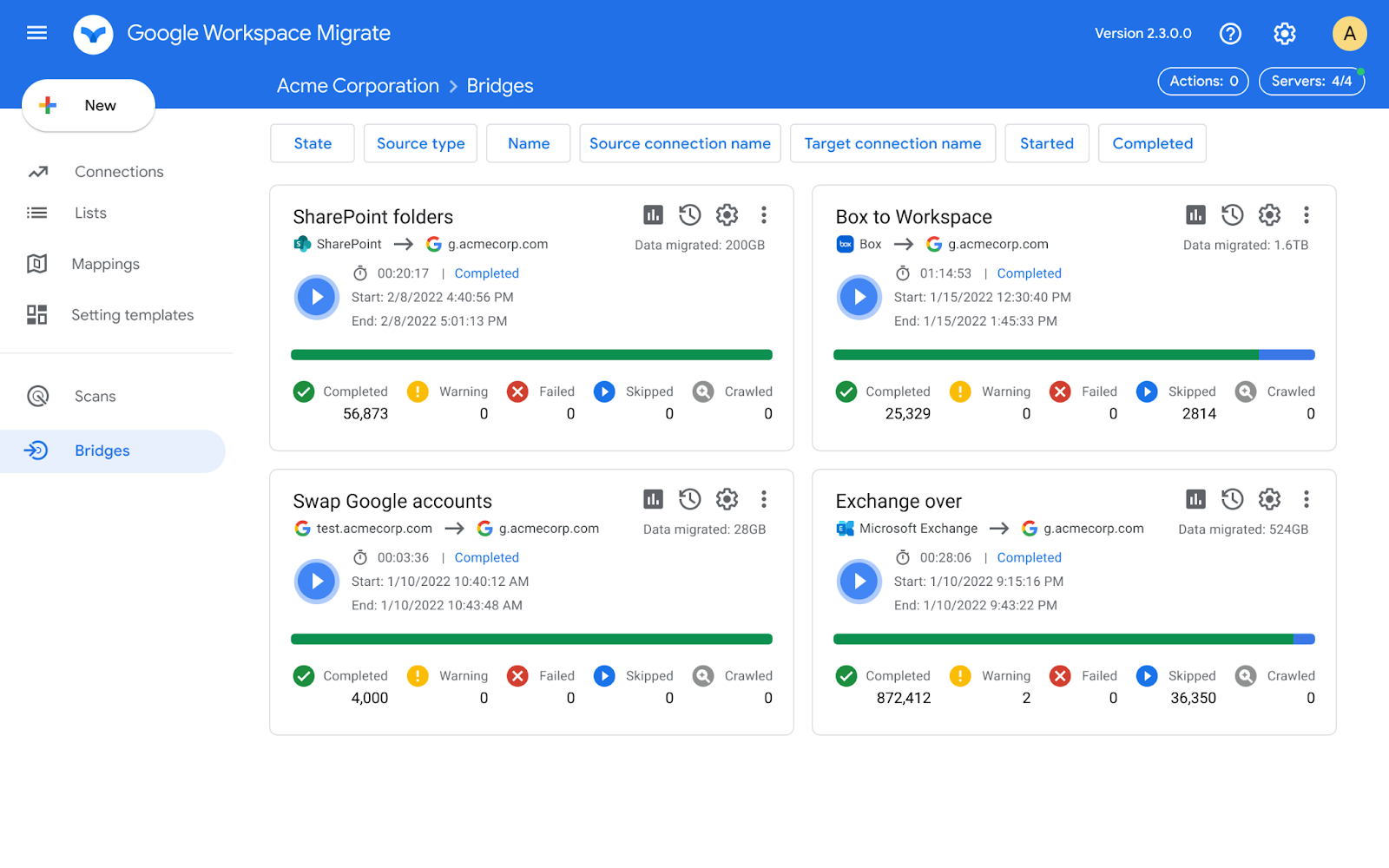
Google Workspace (formerly G Suite) is a comprehensive suite of cloud-based productivity and collaboration tools designed to enhance teamwork and streamline workflows. It includes applications such as Gmail, Google Drive, Docs, Sheets, Slides, and Google Meet, making it a popular choice for organizations looking for an integrated solution for their communication and collaboration needs.
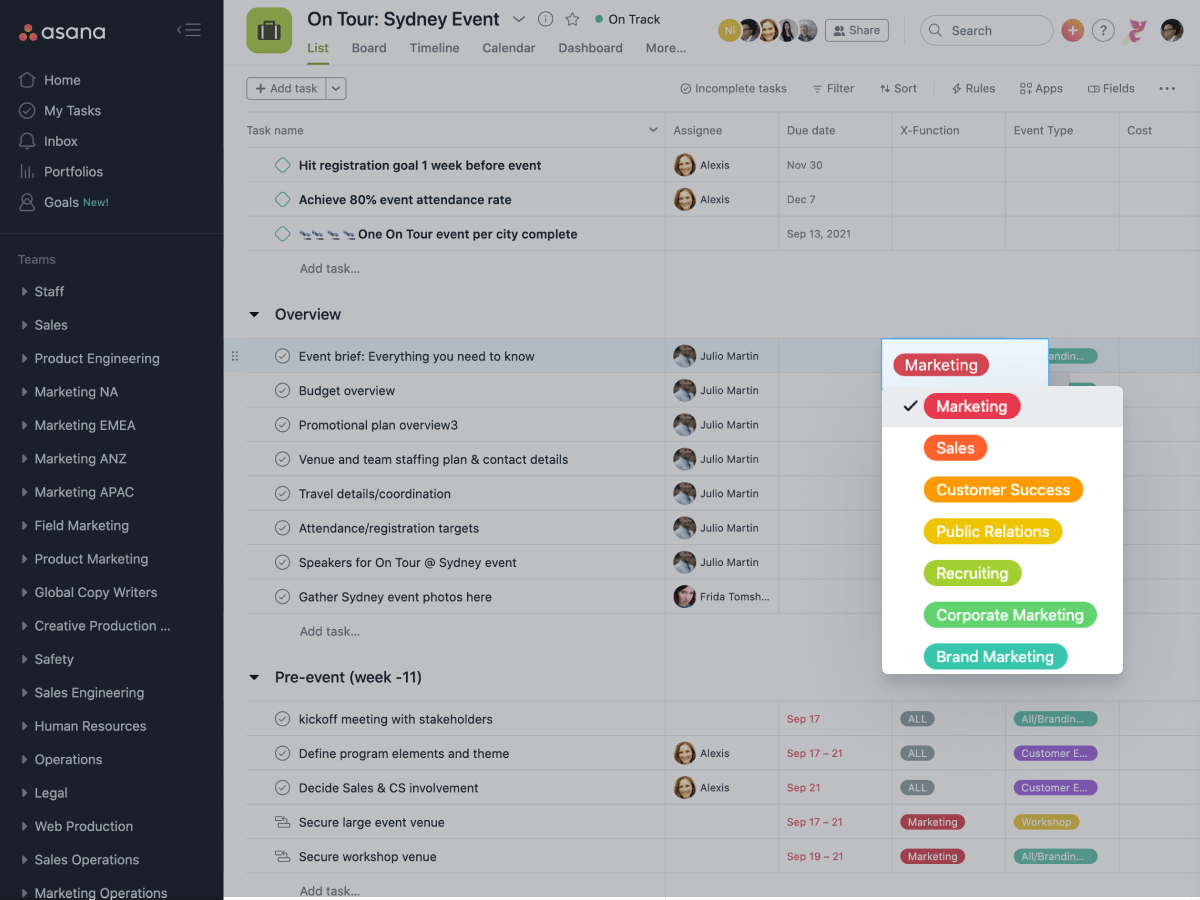
Asana is a popular project management tool designed to help teams plan, organize, and track their work effectively. With its intuitive design and robust features, Asana enables organizations to manage projects, set deadlines, and collaborate seamlessly, making it a preferred choice for teams of all sizes.
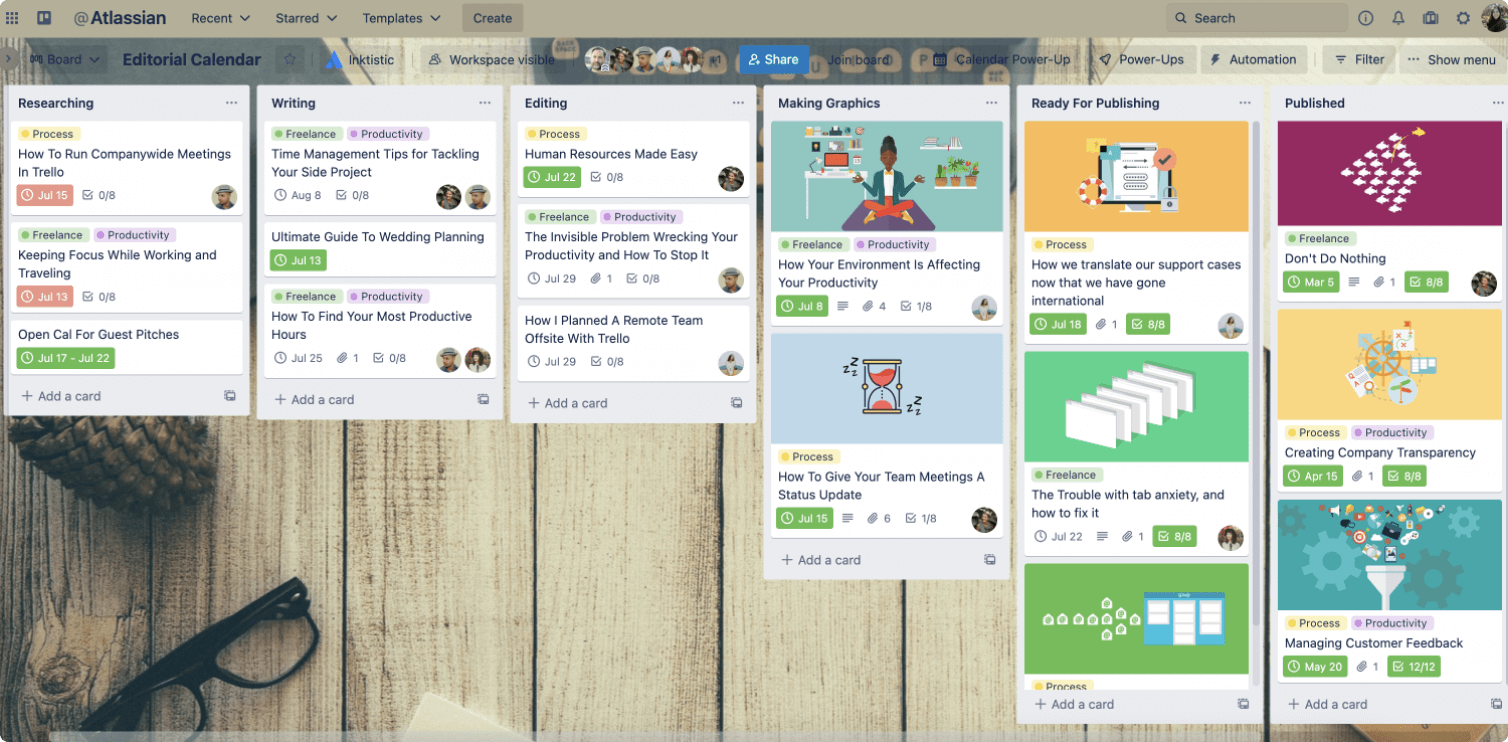
Trello is a visual project management tool that utilizes a Kanban-style board system to help teams organize tasks and collaborate effectively. Known for its simplicity and flexibility, Trello is particularly well-suited for small teams and straightforward projects, allowing users to create, manage, and track tasks with ease.
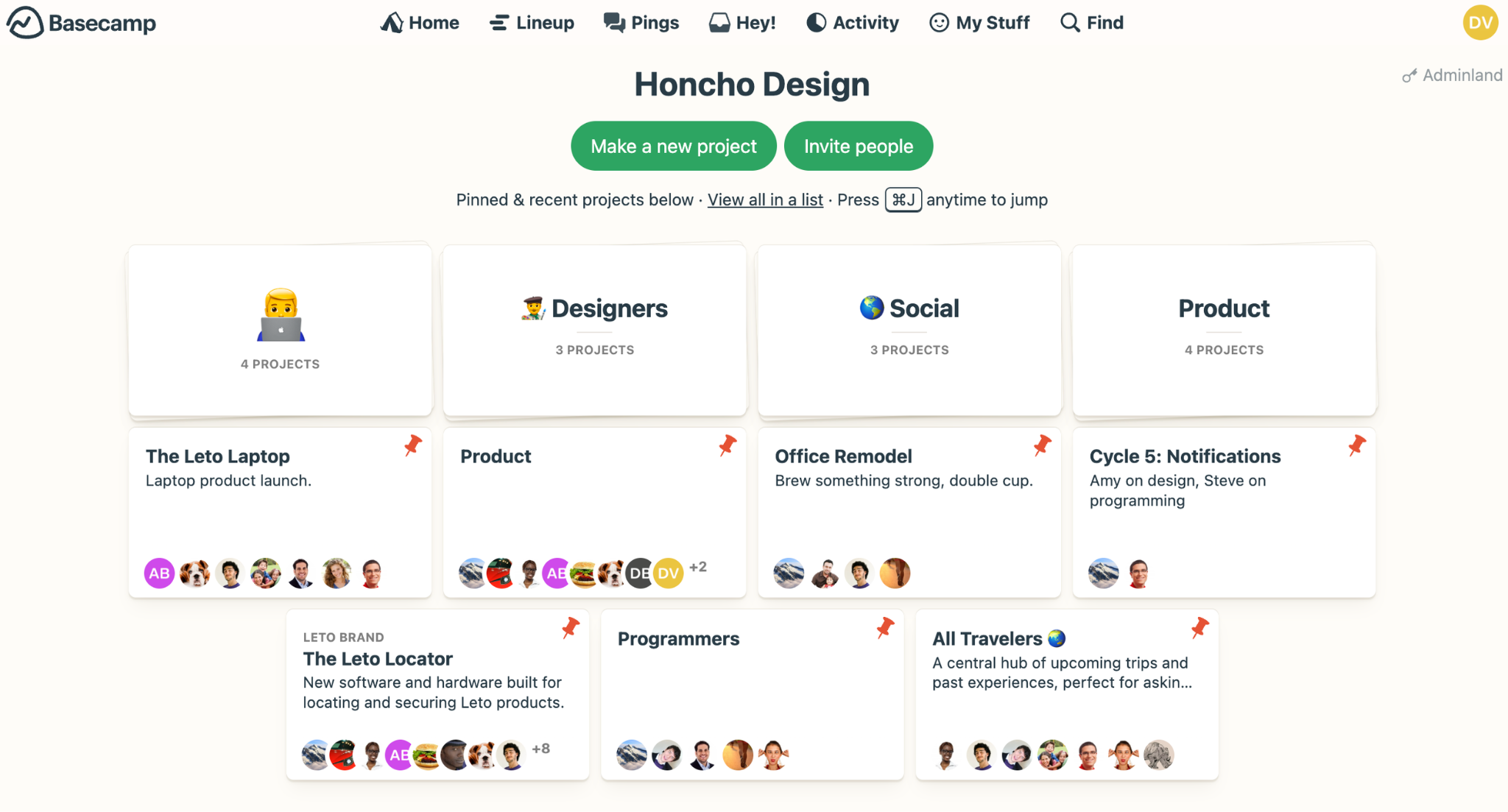
Basecamp is a project management and team collaboration tool designed to streamline communication and organization. With a focus on simplicity and efficiency, Basecamp provides essential features that help teams stay on track and foster collaboration without overwhelming users with unnecessary complexity.
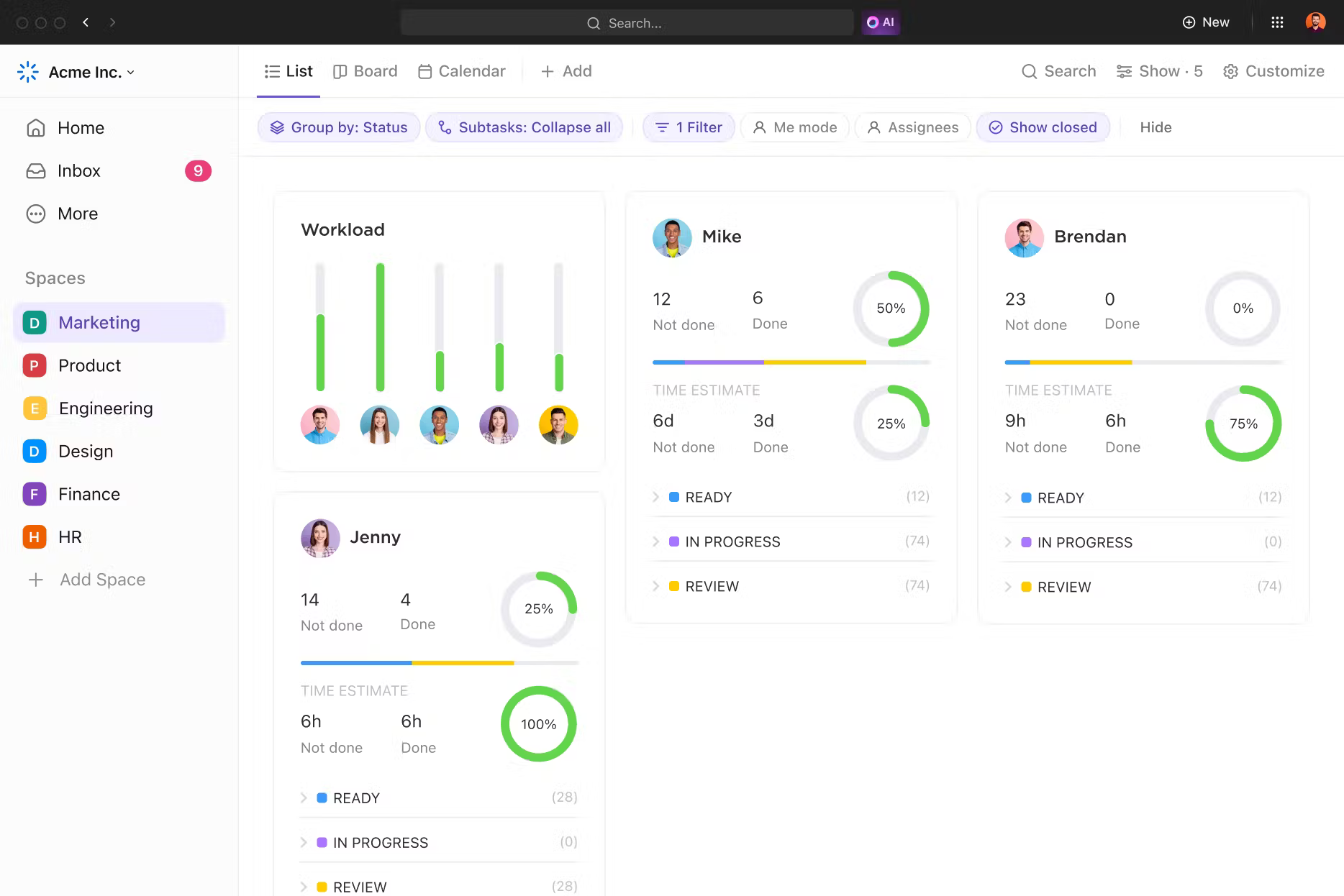
ClickUp is an all-in-one project management platform designed to cater to diverse team needs. By combining task management, documentation, goal tracking, and team communication into one tool, ClickUp aims to streamline workflows and enhance productivity across organizations.
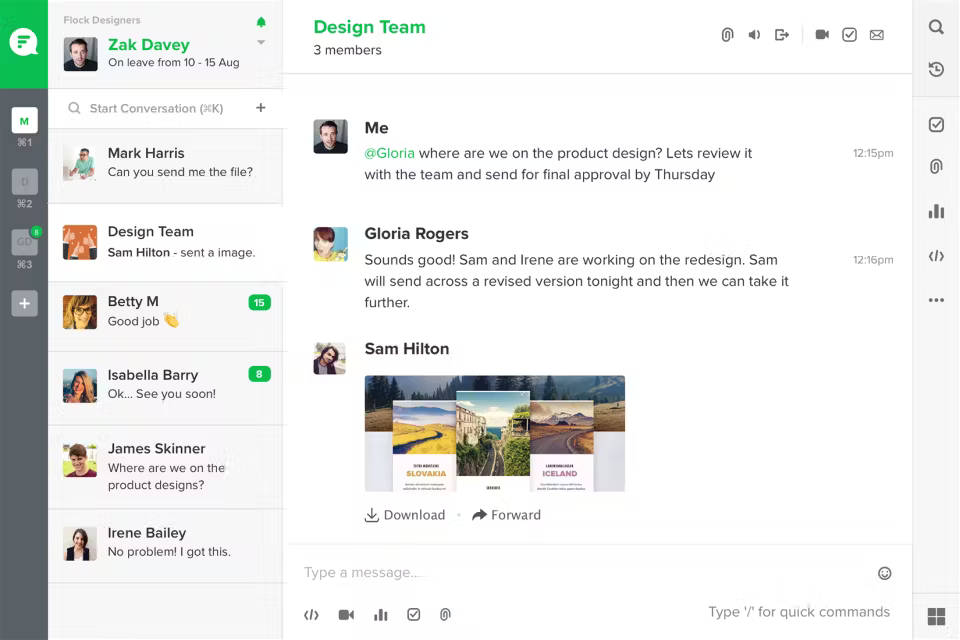
Flock is a team messaging and collaboration tool that focuses on enhancing communication and productivity within teams. With features designed for quick interactions and integrated productivity tools, Flock aims to streamline workflows and improve collaboration.
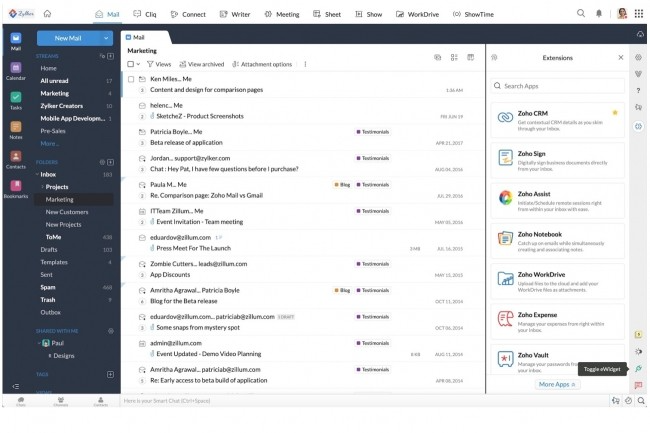
Zoho Workplace is a comprehensive suite of applications designed to enhance collaboration and productivity for businesses of all sizes. By integrating various tools for communication, document management, and project collaboration, Zoho Workplace aims to create a seamless workflow experience.
| Tool | Key Features | Integration | Pricing | Ease of Use | Security |
| eXo Platform | All-in-one digital workplace, employee engagemnt | Integrates with other enterprise tools | Free, Starting at $3/user/month for enterprise editions | Very easy, intuitive | Strong, enterprise-grade security |
| Slack | Messaging, integrations | Works with Google Drive, Trello, Asana, and more | Free, Standard, Plus, Enterprise Grid plans | Moderate, user-friendly | High, with enterprise-level compliance |
| Microsoft Teams | Chat, video, Microsoft 365 | Deep integration with Office 365 suite | Free, Microsoft 365 plans | Easy for Office users | Enterprise-level security features |
| Google Workspace | Cloud-based productivity tools | Google app ecosystem integrations | Starting at $6/user/month | Easy, familiar interface | Advanced security features (2FA, etc.) |
| Asana | Task management, timelines | Integrates with Slack, Microsoft Teams, Google Drive | Free, Premium, Business, Enterprise plans | Moderate, user-friendly | Good, includes data protection measures |
| Trello | Kanban boards | Integrates with Google Drive, Slack, Power-Ups | Free, Business Class, Enterprise plans | Very easy, intuitive | Basic security, but needs add-ons for enterprise use |
| Basecamp | Project management | Integrates with Zapier, Google Drive, others | Free for personal use, $99/month for businesses | Easy to use, simple interface | Good, with SSL encryption |
| ClickUp | Customizable workflows | Integrates with Slack, Google Drive, Trello, and more | Free, Unlimited, Business plans | Moderate to advanced, feature-rich | High security, includes SSO, 2FA |
| Flock | Messaging, file sharing | Slack, Google Drive, and other apps | Free, Pro, Enterprise plans | Easy, intuitive, beginner-friendly | Decent, basic encryption |
| Zoho Workplace | Productivity tools suite | Integrates with Zoho suite and third-party apps | Starts at $3/user/month | Moderate, outdated interface | Strong, with 2FA and admin controls |
While platforms like eXo Platform, Slack, Microsoft Teams, and Google Workspace offer valuable features, it’s essential to assess their strengths and limitations thoroughly. By making an informed choice, organizations can cultivate a connected, engaged workforce and create an environment where teams can thrive in today’s fast-paced work landscape.
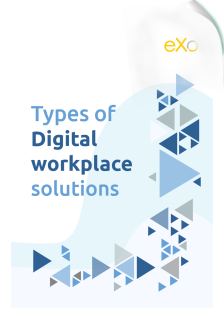
Types of Digital workplace solutions
Digital workplace is a buzzword these days. Actually different people use it to mean different things. So what is a digital workplace?
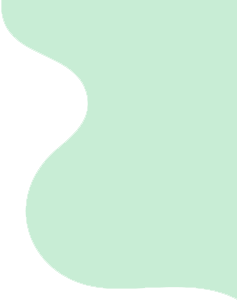


You will find here Frequently Asked Questions about collaboration with all the answers in one place.
Collaboration is “the situation of two or more people working together to create or achieve the same thing”.
Here are some definitions of digital workplace:
In order to effectively find the right type of collaboration for your business, you have to follow a strategic approach and answer three common yet critical questions: Where are we? Where do we want to be? And how to get there?
At the internal level, businesses try to encourage and seek to incorporate different forms of collaboration in the workplace to lay the foundations for teams to be able to work together with an aim to achieve higher levels of success.
Externally, businesses look to engage in collaborative actions to benefit from others’ expertise, to gather the opinions of their customer base and to get customers and other stakeholders more involved in the development of products and services.
Here are some of the benefits of collaboration in the workplace:
( Your e-mail address will not be published)
I am a Digital Marketing specialist specialized in SEO at eXo Platform. Passionate about new technologies and Digital Marketing. With 10 years' experience, I support companies in their digital communication strategies and implement the tools necessary for their success. My approach combines the use of different traffic acquisition levers and an optimization of the user experience to convert visitors into customers. After various digital experiences in communication agencies as well as in B2B company, I have a wide range of skills and I am able to manage the digital marketing strategy of small and medium-sized companies.