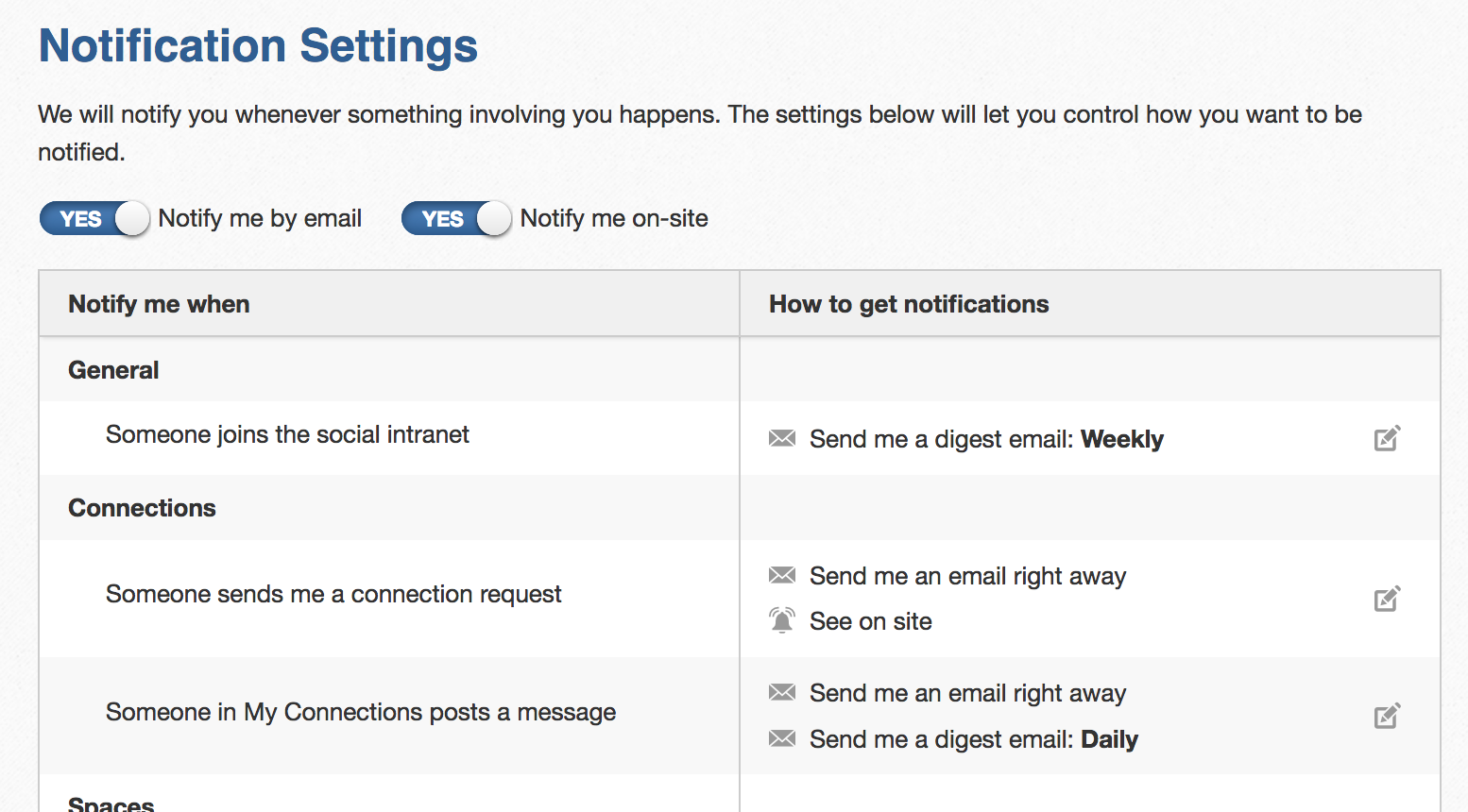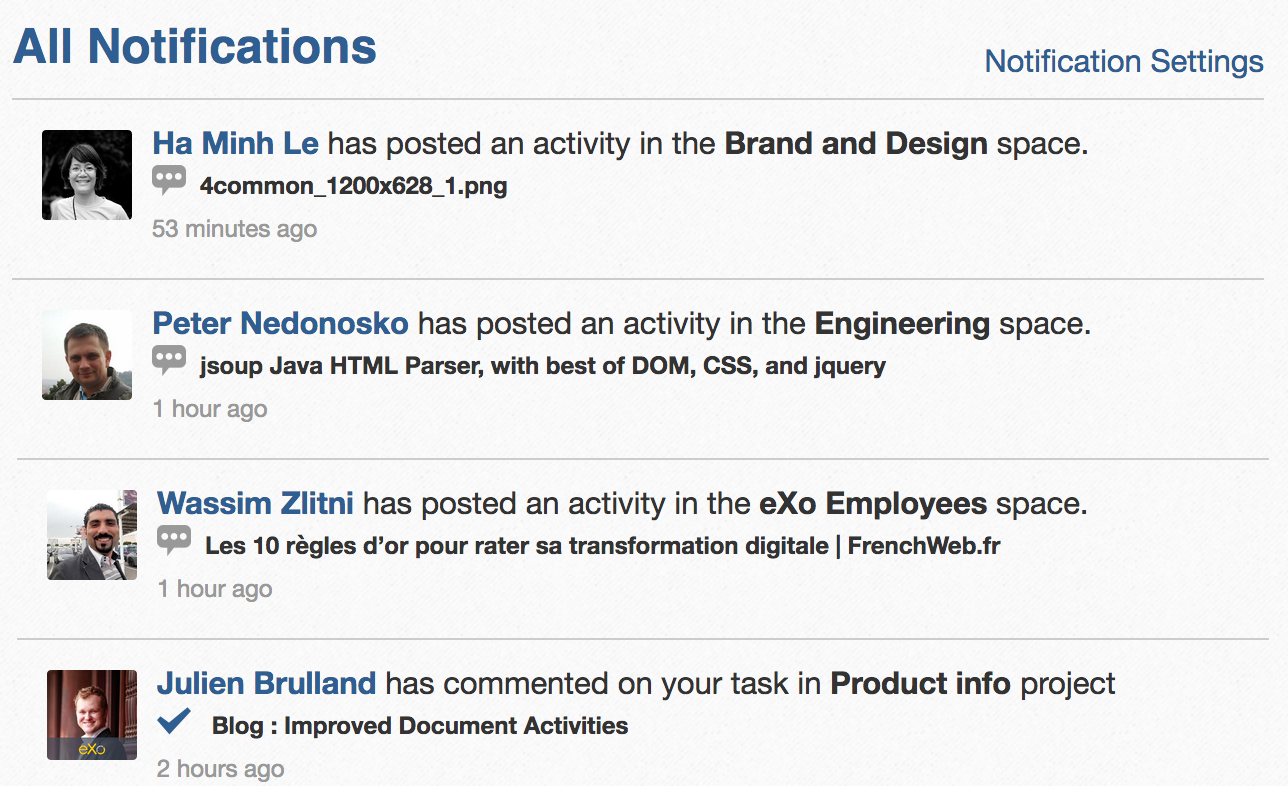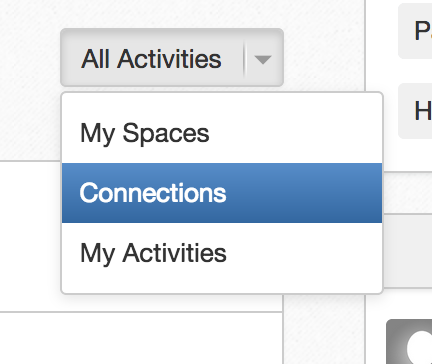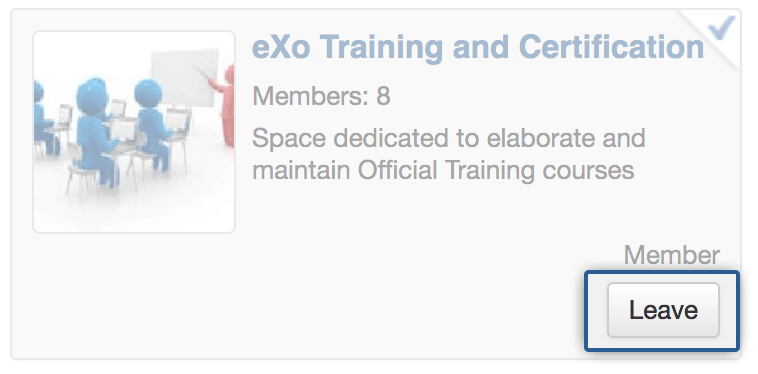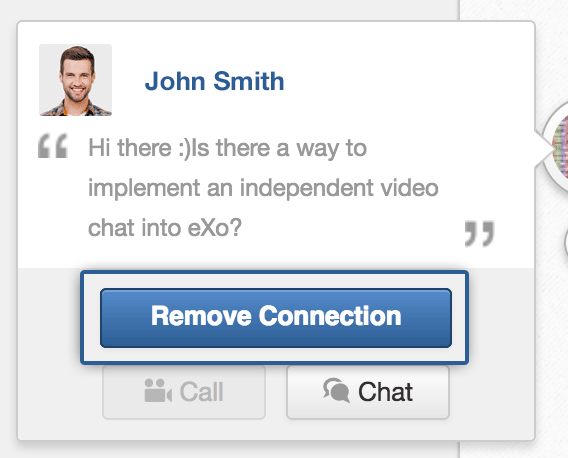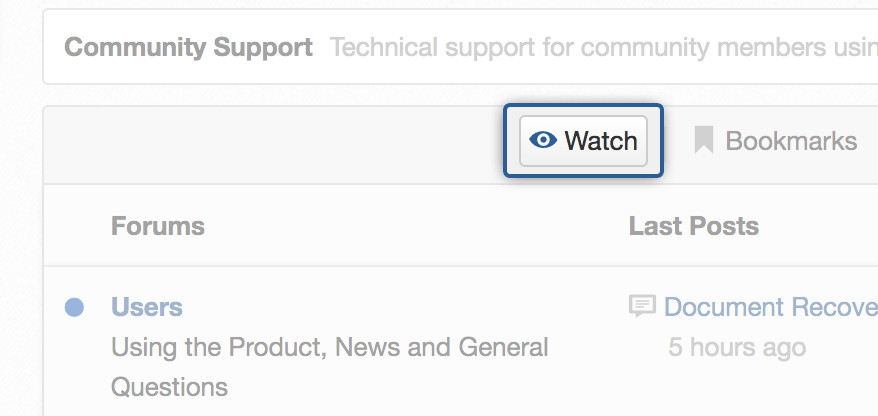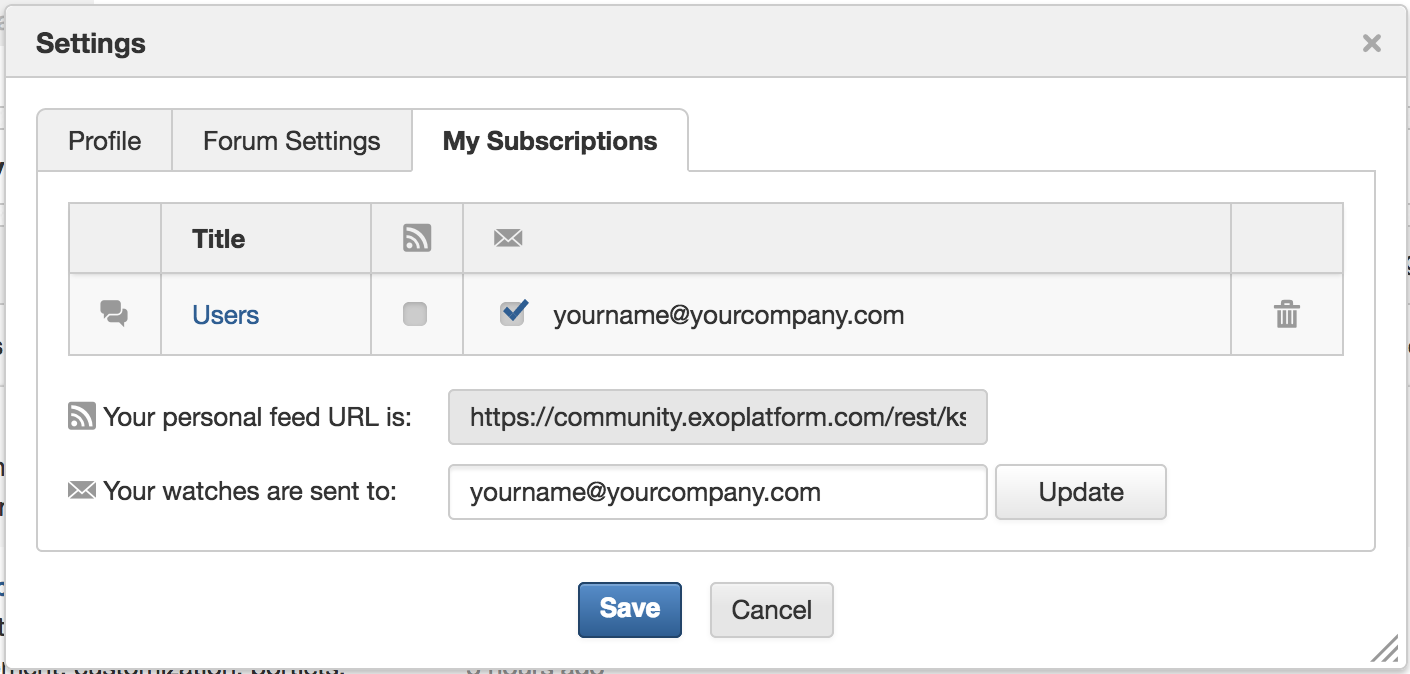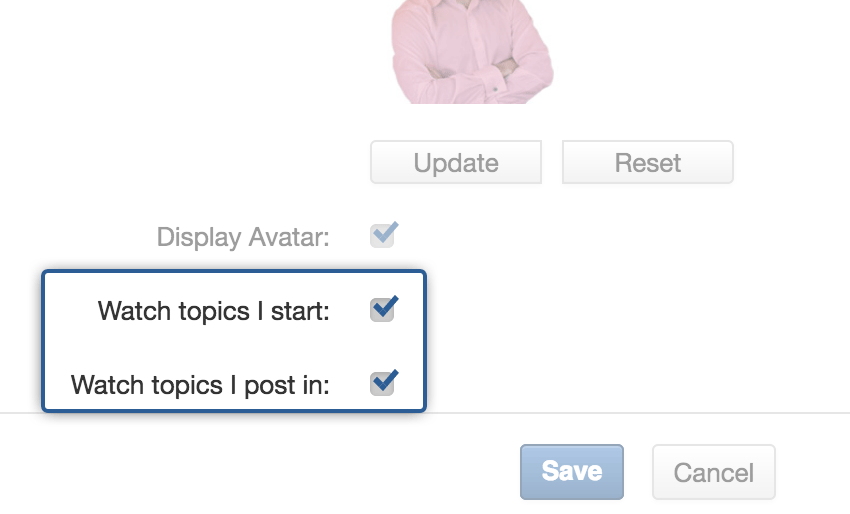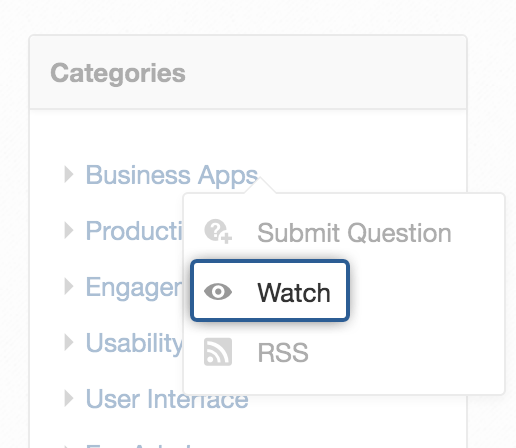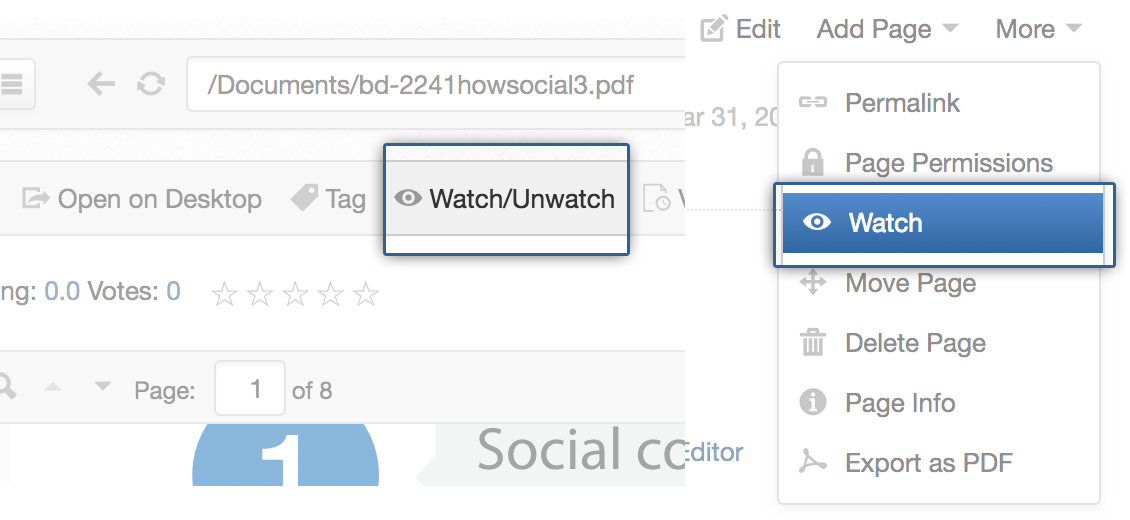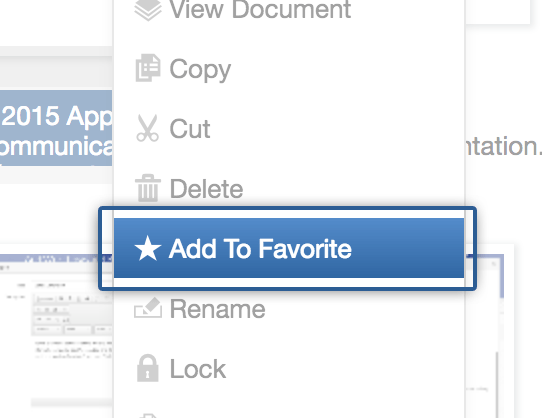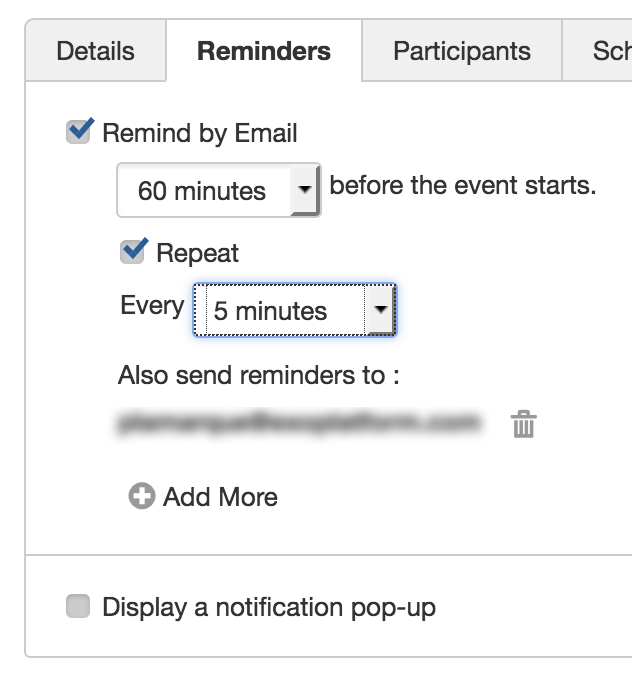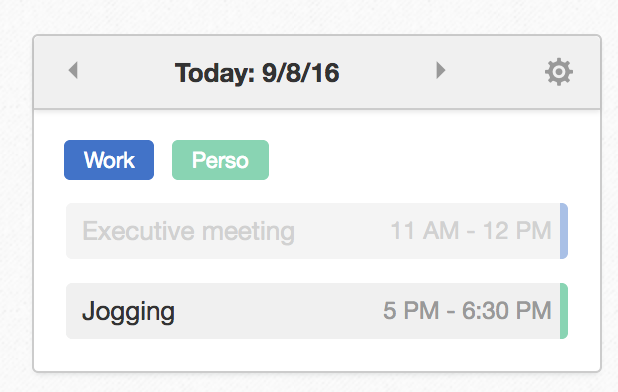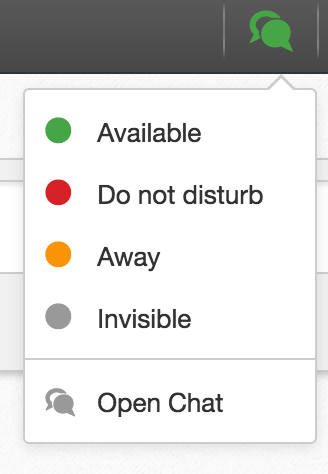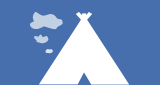A practical guide to keeping control of social noise volume in eXo Platform
Igniting social collaboration within an organization is not easy, but when the magic starts happening, even following best practices, every social collaborator has to cope with social noise. The bad news is that there is no silver bullet to deal with it definitively. Because we are all individuals with different moods, our tolerance to social noise varies.
The good news is that eXo Platform includes many user settings to help you keep things under control. Here is some practical advice to keep control of the noise volume. Learn how to escape information overload and remain productive with eXo Platform.
Adjust your notification settings
eXo Platform sends notifications for many events, such as new posts, task assignments, and connection requests. However, it lets you control if, how, and when you receive them through the Notification Settings panel.
Here’s how to reduce the number of notifications you receive without missing too much.
First, keep your instant email notifications to a minimum. They are too distracting. The time it takes to switch to your email app, find and open the notification message, and then click the link to reload the full intranet in another tab is just too long to stay focused. Resuming your work will require extra effort and concentration.
Onsite notifications are best most of the time. Clicking the badge in the top bar is always faster than switching to your email client window, and the notification menu lets you decide very quickly if what’s happening deserves your attention right away. Just open the dropdown notifications menu and if nothing seems worth your attention, just click “Mark all as read.” You can still come back to your notifications later via the All Notifications screen. You’ve just reduced your interruption from a few seconds to a few milliseconds, and that’s a big deal when it comes to productivity.
You can also choose to receive notifications of Likes in a digest format. You might feel flattered when you receive a like on one of your posts, and it might boost your motivation. But your ego can probably survive if you only see notifications of those likes in a batch once a week.
You may choose to send your space invitation and connection request notifications in a daily digest. Or, like me, you may even decide to disable them completely and rely on the Suggestions app on the homepage.
For Task notifications, set only comments and mentions to come as direct messages or onsite notifications. That’s when others really need your attention. Assignments, completions, and due-date changes can usually wait for a day. You’re not going to stop your current work to start something new right away, are you? Route them through your daily digest. Personally, I rely heavily on the Tasks app to keep track of my work. Since I review my tasks all the time, I’ve turned off these notifications completely.
Keep in mind that your notification settings are not meant to be set in stone. You should change them according to the circumstances. For example, when I know I will be away for a few days, I adjust my settings to receive most of my notifications in a daily or weekly digest that I can scan quickly when I get back. When I’m going away for a longer time, like on vacation, I turn them off completely and turn them on again when I get back.
Filter the homepage activity stream
When you are watching the activity stream on the homepage, look for the All Activities pulldown. It lets you filter which activities you see. This preference persists across your sessions so you don’t have to reset it each time you visit. It’s a very effective way to control the amount of information that gets shown on your homepage.
- All Activities is the chattiest mode. It aggregates everything happening in your spaces and on your network. It’s ideal for catching up after being away for a while, but it’s probably not the best choice if you want to limit interruptions.
- My Spaces shows only activities from your spaces, while Connections aggregates activities generated by people in your network on their own streams. Depending on your organisation’s habits, one may be noisier than the other. Some organisations tend to structure a lot of their collaboration around spaces (i.e. projects and teams), while others tend to adopt a more free-form way of collaborating in which people share things on their personal streams. Bigger companies tend to adopt the former approach, while smaller organisations tend to prefer the latter.
- My Activities aggregates the activities posted on your own stream (by you or others) with activities that you liked or commented on. This usually includes hot topics that you need to keep an eye on. This is a good setting when you want to stop seeing new stuff pile up and just focus on current subjects.
Leave spaces and disconnect with flooders
Do not hesitate to leave spaces that are not in your current area of focus.
Maybe you were involved at some point and it made sense to be in the space, but if you’re no longer actively participating in a project, you should leave the space. You can always choose to join again later. Be aware though, that when you leave a space you can no longer search its content. That’s a tradeoff between your sanity and your access to information.
Similarly, when you are flooded by a co-worker who goes on a frenzy posting tons of things you don’t care about, you can simply disconnect with him, even if it’s just temporary.
Don’t worry, he won’t take offence because he won’t probably notice it immediately. And you can still reconnect with him later if you want to.
Watch effectively
In the Forum app, you can watch topics, forums, or even entire categories.
Busy forums can quickly become overwhelming, with lots of conversations going in all directions. Even if you find the topics interesting, you should probably unwatch these entire categories and forums. You can easily manage the forums you’re watching in My Subscriptions.
Instead, reserve some short periods to catch up by browsing recent posts. If you worry about missing updates to conversations that you’ve been involved in, you can use the following handy setting to automatically watch those topics:
This is often sufficient to keep you updated and let you follow up. But again, don’t feel obliged to watch them forever.
Note that the watch function also exists in Answers.
The same advice applies: don’t watch too many topics and regularly purge your watchlist.
Documents and Wiki apps also have watch functions, but they are based on individual content.
These watch functions are usually less of an issue, except for heavily shared documents that receive lots of updates, such as cross-team planning documents. Unless you are an author on a document and you need to coordinate with other authors, simply unsubscribe and add it to your favourites so you can visit it when you need to.
Beware of reminders
The Calendar app lets you create reminders for each event in your calendar. It can remind you of a meeting up to 1 hour before it starts and even blast an alert every 5 minutes if you want.
Naturally, most people tend to set reminders for important events to make sure they don’t miss them. But doing so is quite stressful and often unnecessary. Like most people, you probably mentally plan your day in the morning and unconsciously flag important events. One hour before an important meeting, you will probably be preparing for it anyway, right? So you don’t need a reminder for those.
The Today gadget on the homepage helps you keep track of your work day.
If you can’t remember what’s coming up next, take a quick glance at it to see how far you are from your next stop.
Instead of setting reminders for everything, set reminders on events that you may miss because you will be busy before they take place. “Sorry guys, this is my reminder. I need to head into my next meeting. Bye!” This is also pretty useful when you want to get out of a boring meeting 😉
Learn to like and comment properly
Did you know that as soon as you like or comment on an activity, you will start receiving notifications about it? The system sees that you’ve shown interest and that you may want to follow the conversation, so it will pull up notifications in My Activities and All Activities.
Therefore, I suggest that you avoid giving away “cheap” likes for things published by your workmates that you don’t actually care about and that you don’t want to be bothered with.
The same thing goes for activity comments. Post a comment when you have something constructive to say and when you are ready to engage in a conversation.
By adopting a reasonable comment/like approach, you will not only do yourself a favour but also save a few notifications to the author of the post and other participants. In a way, by being a conscientious social user, you will contribute to reducing social noise pollution.
That being said, likes and comments are very powerful tools for praising your colleagues, showing appreciation for their work, or congratulating them. This is the social aspect that creates the link between you and your colleagues. Keep doing this, but do it sincerely and when you really mean it.
Set your presence status
No matter how efficient it can be, instant communication via the Chat app can also quickly turn into an interruption whirlwind. It includes sound alerts and badge counters to make sure you don’t miss anything, and it’s easy to create new rooms for topical discussions. However, it can be very challenging to work on a task that requires a high level of concentration when those noisy alerts are constantly calling you to take a quick look.
The Chat app has a setting to let you indicate whether you are available. Click on the chat icon in the top bar and set your presence status according to your availability.
- Available is good when you’re ready for alerts. You’re clearly saying that you can be interrupted at any time.
- Do not Disturb will silence the alerts. This red flag clearly shows that you’re doing something important. Others tend to respect this, and they’ll only message you if it’s urgent.
- Away will not prevent the alerts, but it may discourage people from contacting you directly.
- Invisible will let you lurk quietly because you will appear to be offline. It won’t stop people from sending you a message, but at least you won’t receive any alerts, and they won’t be offended if you don’t reply instantly 😉
Now go practice!
Controlling noise levels is an essential skill to learn as a social collaborator. In eXo Platform, you can avoid information overload quite easily by tuning your settings to filter out social noise pollution. And by adopting a few best practices, you’ll be on your way to the exhilarating feeling to stay on top of your work, even in the busiest moments.
As with any skill, it takes an initial investment and a lot of practise to master it, but I can guarantee the reward is priceless. Now go and take your life back and control that social noise level!