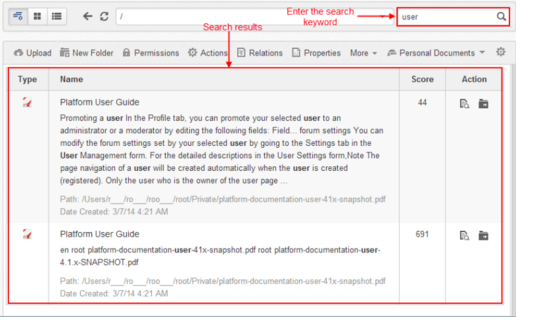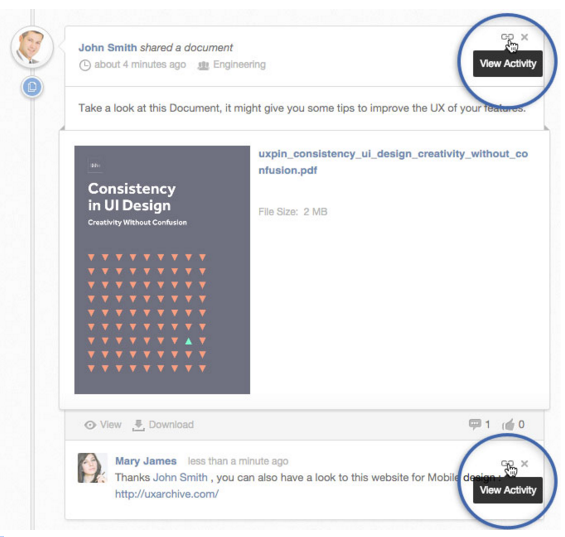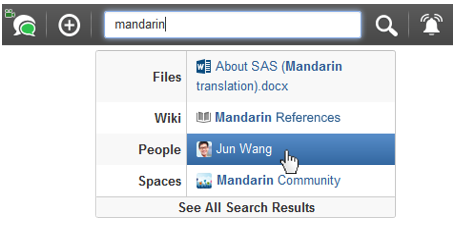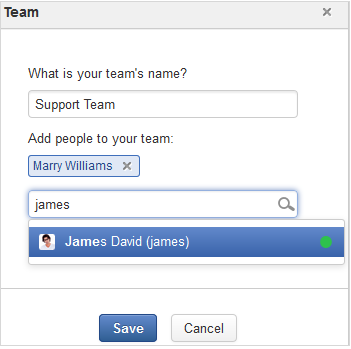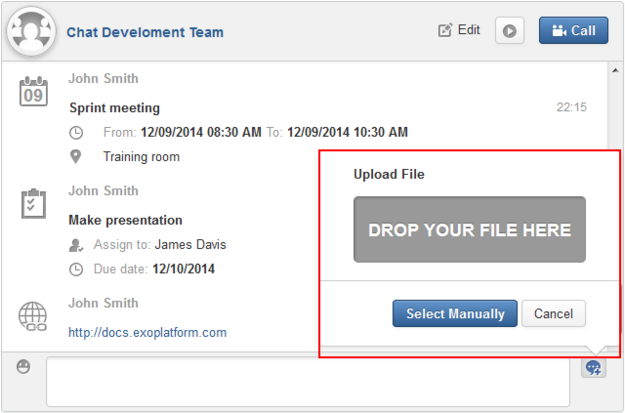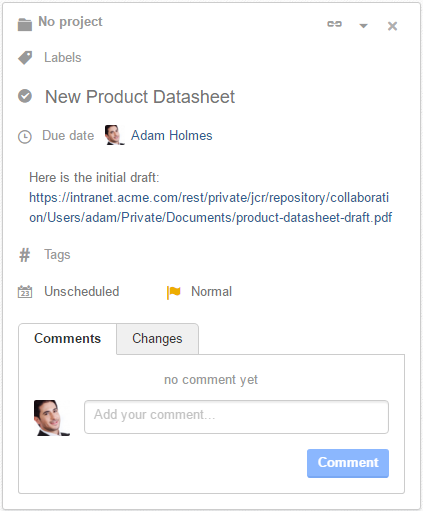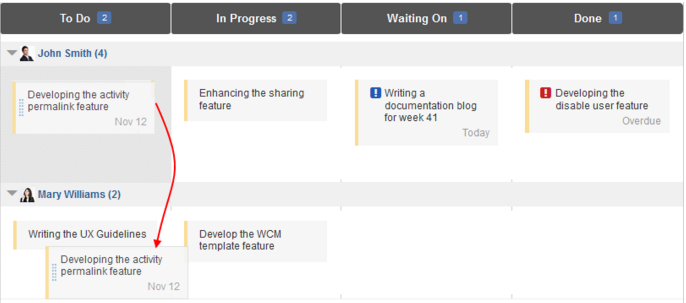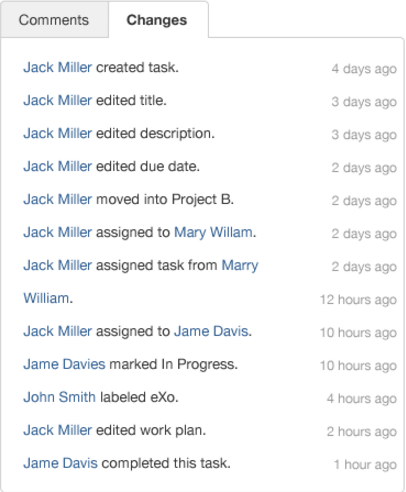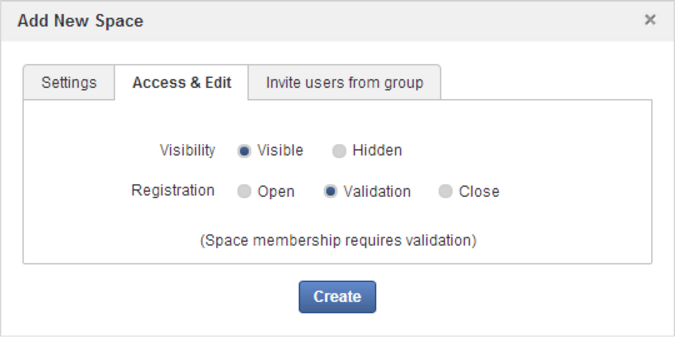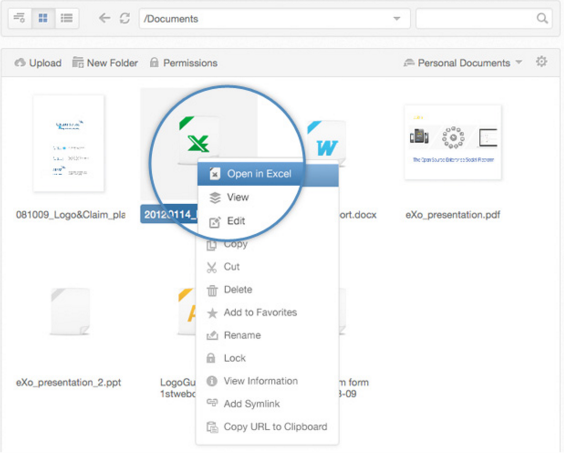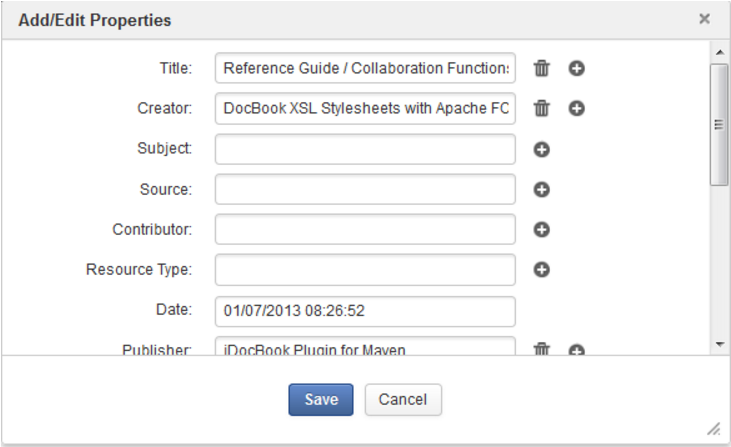3 ways to collaborate on documents with eXo Platform
Do you still use email to collaborate and share documents? Do you think that collaboration around documents is limited to tools allowing people to edit documents simultaneously? I'm sorry, but I have to tell you that you are probably missing a lot of opportunities and benefits that can be reached with collaborative document management, at least on eXo Platform.
There are numerous ways to collaborate on a document and the choice is always up to the user or decision makers depending on the user profiles, the subject, the type of document or even the preferences of whoever initiates the collaboration.
And since nothing is more telling than examples, let me introduce you to some different possibilities. Here are three ways to collaborate on documents with eXo Platform 4.3.
1. Your own output: enhanced by shared knowledge
When creating a document, it is wise to keep in mind that some aspects, such as technical details, language or design, are probably better mastered by others within the company and that the document will be even better if you incorporate their knowledge.
For this reason, I always recommend running a quick search to check if a similar document exists or has already been published, or if there is a discussion on the same topic in a reachable forum or space.
Then, if you believe the final output can be improved, you can request the support of experts. Two cases are possible here:
Support from an identified team
If you are looking for expertise to be shared by a specific team within your company, like Sales or Finance, you can simply share your document from your private area with the team and add your request in the comment box.
The document is instantly published on the activity stream of the experts’ team, who can comment and give you answers, opinions and feedback directly on the generated activity.
Open expert discussion
Whether the required expertise is team-specific or you are looking to involve several experts from several teams simultaneously, one approach is to set up a chat room for the experts, which you can do in four easy steps:
Step 1: Identify the experts through a simple search by position or skill.
Step 2: Use the chat application to add the selected experts to a chat room.
Step 3: Explain your request there, share the document with the participants and start your discussion.
Step 4: Don’t forget to save the meeting notes as a record and archive of the shared information and to make it easily searchable.
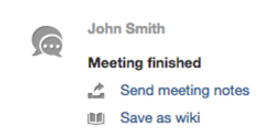
Some people prefer to create a specific forum for getting feedback from experts. This is a less instantaneous way to communicate around a given topic.
2. Generate a document in several stages: the collaboration chain
Some documents require the successive intervention of different employees before being finalized. In this case, the document represents a content creation project that can be managed either as a project within the Tasks app, in which the project acts as a container for several tasks, or through a more focused approach with a single task.
The starter or the sponsor creates a project in the right space and inserts a new task to generate the document. They then define collaborators, steps, delivery date and due date. Once the task is created, they add a link on the task to an initial draft uploaded from their private folder or any other appropriate directory.
Each step owner, therefore, generates a delivery document based on the deliverable of the previous step. They add their comments directly to the task with the new versions link before sliding the task and step to the next owner.
Any activity on this task, such as comments or status updates, generates a notification to the assignee(s), who can then review the new document, comment and collaborate effectively until the task is finished and the document is finalized.
3. Shared document creation: effective teamwork
A document may have more than one editor, and one or several employees may be responsible for editing a specific part of it. This is the case, for example, with an RFP involving a collaboration between sales and technical consultants, or a product presentation with both Marketing and Sales involved. In such a case, one effective way to collaborate on the document is to use a cross-team space. If one does not already exist, you can create a new space, and invite the right people or teams to join.
In the space’s document directory, you can now create your folder structure and upload your new document. Among the features available is the ability to easily add a new version or revert to an earlier one if needed. Office-type documents can even be edited remotely and, when saved, they are automatically added as a new version.
Changes to the document generate updates visible to space members in the form of automatically generated comments below the document posting on the activity stream. Participants can then easily interact around the document and its changes, and they are notified of new updates or mentions.
Once the document is finalized, it can be shared with other employees, who will then also be able to write comments to ask questions or give feedback.
The collaborative work does not have to stop there. Once you finalize the document, you should always think about adding metadata information to it to improve its findability by others who search for it.
Keep in mind that storing and generating documents through effective collaboration helps stimulate the expansion and sustainability of the overall amount of knowledge in your company. This will be increasingly fed by the knowledge and experience of employees, who are now more compelled to share their knowledge somewhere since everyone knows where to look for it.
As noted at the beginning of this article, these are just a few examples of collaboration around documents through the eXo Platform collaboration solution. It offers more in this regard, and I’ll let you discover your way around the different usage scenarios it can host. And most of all, do not hesitate to tell us what you think!
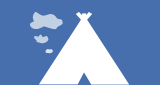
Join The eXo Tribe
Register for our Community to Get updates, tutorials, support, and access to the Platform and add-on downloads. Sign in Now!